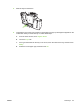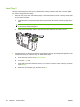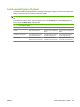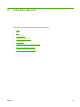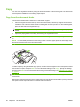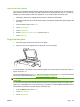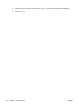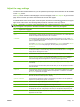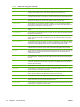User's Manual
Table Of Contents
- Device basics
- Use the device
- Copy
- Fax
- Send to e-mail
- Send to a network folder
- Job Storage
- Check job status and use the job queue
- Print from a Windows computer
- Windows printer driver features
- Select a tray
- Select an output bin for print jobs
- Select a paper type
- Set the color quality
- Store jobs
- Create and use printing shortcuts
- Use watermarks
- Resize documents
- Set a custom paper size
- Print using different paper
- Insert blank or preprinted sheets
- Chapter page layout
- Print on both sides of the paper
- Print multiple pages on one sheet of paper in Windows
- Create booklets
- Shift images on the page
- Use the HP Digital Imaging Options dialog box
- Set the stapling options
- Set the color options
- Use the Services tab
- Windows printer driver features
- Print from a Macintosh computer
- Macintosh printer driver features
- Select a tray
- Select an output bin
- Select a paper type
- Set the color quality
- Store jobs
- Create and use presets
- Use watermarks
- Resize documents
- Print on a custom paper size
- Print a cover page
- Print on both sides of the paper
- Print multiple pages on one sheet of paper
- Create booklets
- Shift images on the page
- Set the stapling options
- Set the color options
- Use the Services menu
- Macintosh printer driver features
- Maintain the device
- Solve problems
- Regulatory statements
- Index
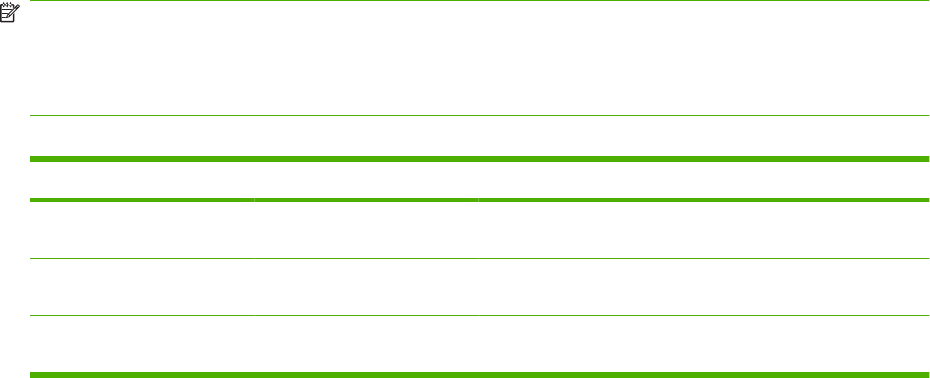
Load special types of paper
The following table provides guidelines for loading special types of paper. Use the correct paper-type
setting in the printer driver to obtain the best print quality.
NOTE: In the Windows printer driver, adjust the paper type on the Paper tab in the Type is drop-down
list.
In the Macintosh printer driver, adjust the paper type on the Finishing tab of the Finishing pop-up
menu. Select the Media Type drop-down list.
Table 1-8 Load special paper
Paper type Tray 1 paper orientation Trays 2–4 paper orientation Tray 5 paper orientation
Labels Front side facing down. Use only Tray 1 for printing on
labels.
Use only Tray 1 for printing on
labels.
Letterhead or Preprinted Front side facing down and
the top edge to the right.
Front side facing up and the
top edge toward the left.
Front side facing down and
the top edge to the right.
Prepunched Edge that has the holes
toward the front of the device.
Edge that has the holes
toward the front of the device.
Edge that has the holes
toward the front of the device.
ENWW Load special types of paper 25