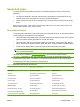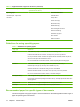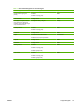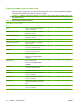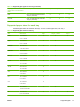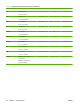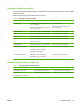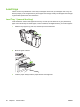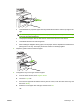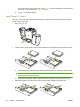User's Manual
Table Of Contents
- Device basics
- Use the device
- Copy
- Fax
- Send to e-mail
- Send to a network folder
- Job Storage
- Check job status and use the job queue
- Print from a Windows computer
- Windows printer driver features
- Select a tray
- Select an output bin for print jobs
- Select a paper type
- Set the color quality
- Store jobs
- Create and use printing shortcuts
- Use watermarks
- Resize documents
- Set a custom paper size
- Print using different paper
- Insert blank or preprinted sheets
- Chapter page layout
- Print on both sides of the paper
- Print multiple pages on one sheet of paper in Windows
- Create booklets
- Shift images on the page
- Use the HP Digital Imaging Options dialog box
- Set the stapling options
- Set the color options
- Use the Services tab
- Windows printer driver features
- Print from a Macintosh computer
- Macintosh printer driver features
- Select a tray
- Select an output bin
- Select a paper type
- Set the color quality
- Store jobs
- Create and use presets
- Use watermarks
- Resize documents
- Print on a custom paper size
- Print a cover page
- Print on both sides of the paper
- Print multiple pages on one sheet of paper
- Create booklets
- Shift images on the page
- Set the stapling options
- Set the color options
- Use the Services menu
- Macintosh printer driver features
- Maintain the device
- Solve problems
- Regulatory statements
- Index
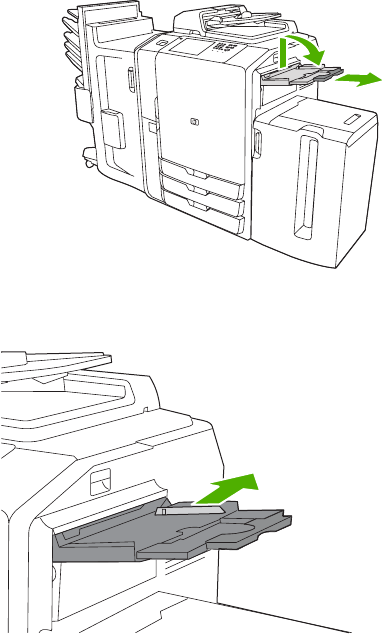
Load trays
Labels on each tray indicate the correct way to load paper. Each time you load paper into a tray, the
device prompts you to configure the tray for the paper size and type. Always set the paper size and type
to get the best performance from the device.
Load Tray 1 (manual feed tray)
Load standard or custom-sized paper into this tray. It holds up to 80 sheets of 75 g/m
2
(20 lb bond)
paper. Also use this tray for heavier paper, such as cardstock, HP Edgeline Glossy, or brochure papers.
1. Slide the tray support up, pull it out, and then pull out the extension.
2. Move the guide outward.
3. Load the paper. Always load the paper with the short edge first.
20 Chapter 1 Device basics ENWW