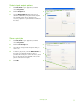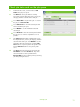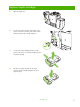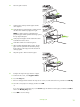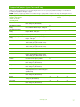Quick Reference Guide
2 Move the guide outward.
3 Load the paper. Always load the paper with the
short edge first.
○ Load letterhead or preprinted paper with the printed
side face-down and the top edge to the right.
NOTE: For duplex printing, load letterhead or
preprinted paper with the printed side facing up and
the top edge feeding first.
○ Load prepunched paper with the side that has holes
toward the front of the device.
○ Load labels with the front side facing down.
○ When loading HP Edgeline Glossy paper, fan the
paper stack to separate the sheets before placing
them in the tray. This helps prevent the sheets from
sticking together.
4 Adjust the guide so that it touches the paper.
5 Configure the tray for the type and size of paper.
a. From the Home screen, touch
Supplies Status.
b. Touch the
Trays tab.
c. If the size and type that are listed for the tray are not correct, touch the name of the tray, and then touch
Modify.
d. Select the correct paper size and type, and then touch
OK.
-or-
If you are loading a custom paper size, touch
Custom. Type the dimensions of the paper, and then touch OK to
return to the
Modify Tray screen.
e. Touch OK to save the settings.
www.hp.com
15