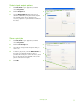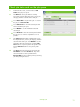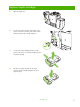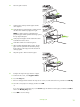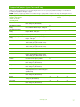Quick Reference Guide
Retrieve stored jobs
1 From the Home screen, touch Job Storage to open
the
Job Storage feature. Select the Retrieve tab.
2 From the list on the left side of the screen, select the
folder in which the job is stored. A list of stored jobs
appears.
3 Select the job from the list. If the job is private, touch
the box below
PIN: and type the correct PIN.
4 Touch the Retrieve Stored Job button to print the
job.
Use a printing shortcut
1 Click File, Print in your application, and then
choose
Properties.
2 Click the Printing Shortcuts tab. Select one of the
defined shortcuts or custom printing shortcuts, and
then click
OK to print the job with the specific printer-
driver settings.
NOTE: A Printing Shortcut is a collection of print settings
you can select with a single click. When you select a
printing shortcut, any other print settings you have selected
may be changed by the shortcut.
NOTE: You can save a custom shortcut for settings you use
frequently. Select the print settings you want, then click on
'Save As...'. You can then name your custom printing
shortcut and save for future use.
2
10
www.hp.com