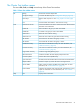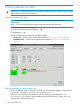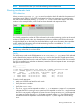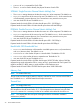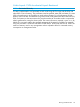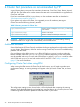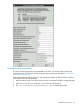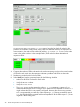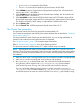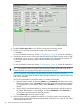Administrator's Guide
The Cluster Test toolbar menus
The menus File, Tools, and Help are at the top of the Cluster Test interface.
Table 1 Cluster Test toolbar menus
This function has been deprecated.DebugFile
For Cluster Test RPM only. See “Configuration settings” (page 10).Config File Settings
Select a cluster script to run. See “Using scripts to run tests” (page
12).
Load Script
Close the Cluster Test interface – tests continue running.Exit
Launches the Performance Monitor. See the HP Cluster Test Procedures
Manual for more information.
Performance MonitorTools
Allow all nodes in the group or cluster to be tested.Enable All
No nodes in the group or cluster will be tested.Disable All
Selects all active nodes for testing.Select Active
Selects all active nodes with good interconnect for testing.Select Active IC
Turns UID on for all nodes in the group or cluster.All UID ON
Turns UID off for all nodes in the group or cluster.All UID OFF
View and save a hardware inventory. For more information, see
“Hardware Inventory” (page 36).
Hardware Inventory
View and save a firmware inventory. For more information, see
“Firmware Summary” (page 36).
Firmware Summary
Invoke the Forge data gathering script.Forge Cluster Inventory
Invoke the Intel Xeon Phi status display. Requires Xeon Phi.MIC Status Panel
Launches the Firmware Update utility.Firmware Update
Set date/time for all selected nodes to be the same as headnode time.Sync Node Time
Interface to report any Cluster Test issue to the support team.Report Problem
Opens window to display available server health data. For more
information, see “Server health check” (page 37).
Server Health
Erases the disk contents of all compute nodes' hard disks by running
simple dd commands. For more information, see “Disk Scrubber”
(page 39).
Disk Scrubber
Displays author information.InfoHelp
The Cluster Test toolbar menus 21