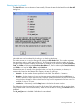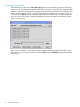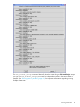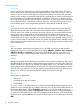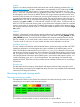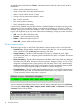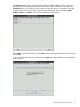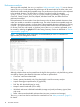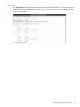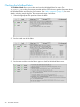Administrator's Guide
An overall cluster node status bar, Cluster:, indicates the total number of nodes in each state as
listed below:
• White: currently configured for testing
• Green: active admin and interconnect networks
• Yellow: only the admin network is active
• Orange: only the interconnect network is active
• Red: no active networks
• Blue: status update is pending
• Gray: excluded from this testing
A node can be disabled (removed from the test) or enabled (added to the test) by clicking on the
node name. If a node is enabled, clicking on its node name disables it. In reverse, if a node is
disabled, clicking on its node name enables it. When a node is disabled, its node name is shown
in gray color. Right-clicking on any active node name and holding it will pop up a menu as follows:
• UID – turns on/off the UID of the node
• Terminal – opens a terminal to the node
• Reboot – reboots the node from the OS
• Power Off – powers off the node from the OS
The test output window
The bottom right window on the Cluster Test interface is the test output window. It has four tabs:
• Testnodes Log – All tests display results in this window while they run. You can save the contents
of this window by clicking Save Log, then entering a file name.
• Testing Summary – Use this to track test progress. Progress is indicated by color: yellow
indicates the test/check is in progress; green indicates the test/check is complete. The newest
run is at the top.
• Cluster Consistency – This tab collects information from all the nodes in the cluster into categories
like Model, ILO/MP, BIOS, Processors, Memory, Network, Storage, Location, and so on. The
categories are displayed with a pass (green) or fail (red) status. Pass or fail is determined by
matching the data fields for each node in each category. Nodes are sorted by matching fields.
Clicking on one of the categories displays its details in a pop-up dialog box.
• Cluster Readiness – This tab verifies that all enabled nodes are up and BIOS hyper-threading
is disabled on all the nodes. A Cluster Readiness failure status in any aspect is used to mark
CT tests as failed if cluster ready status is not green.
You can customize the displayed output for a particular test by selecting the test name (CrissCross
in this example), cluster ready, stderr, analyze, memerr, diskerr, nodes, or Comments. An example
of memerr output is shown below.
16 The Cluster Test GUI