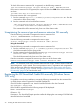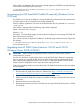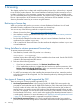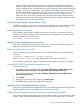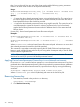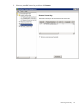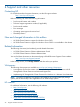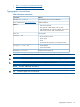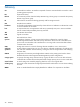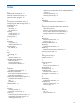Installation Guide
that, if you run this tool from any one of the cluster nodes with the following option, permanent
license in all other cluster nodes will be imported automatically.
Usage:
ClxDeviceLicenseRegistration[.exe] {[-f <License File 1> <License File
2>>] | [-s <License File 1>]} [. . .<License File n>]
Options:
• -f : Import the device based permanent licenses using multiple license files. This option has to
be used to apply the licenses for the first time or can be used later, but minimum two device
based permanent license files should be provided.
• -s : Import the device based permanent license using single license file. This option has to be
used subsequently to import the license for a device purchased only if you have already
applied device based permanent licenses earlier for different devices in the same Microsoft
failover cluster.
[License File] : Device based permanent license file name with path.
Examples:
ClxDeviceLicenseRegistration.exe -f <License File 1> <License File 2>
[ . . .<License File n>]
ClxDeviceLicenseRegistration.exe -s <License File 1> > [ . . . <License
File n>]
Where License File is a device based license file name with path. At least two or more valid
device based permanent license files should be provided.
This command is equivalent to manually importing the HP 3PAR CLX device based permanent
license in each individual cluster node one by one using either clxautopass utility or the HP 3PAR
Cluster Extension registration tool.
NOTE: This tool is applicable only if you procure device based permanent licenses. This tool
should not be used if you procure node based permanent licenses.
Applying Device based permanent license keys in non-clustered environment
If CLX3PARrun.exe is used for failover operation in a non-clustered environment and if you have
purchased device based permanent licenses, follow the procedure for permanent license installation.
Once you procure the device based license file, import the license key by running the following
command:
clxautopass -addpasswords <Device based license File path>
Where license File path is the full (absolute) path name to the license key file.
Removing license key
1. Start AutoPass, located in the product's bin directory:
clxautopass -ovlicensemgr
2. Click Remove License Key.
24 Licensing