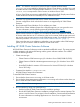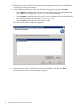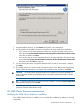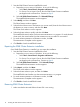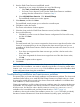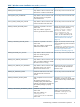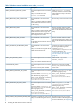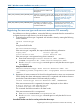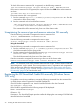Installation Guide
NOTE: If the .result file is not found on the remote cluster node, run the HP 3PAR Cluster
Extension setup by logging on to the remote cluster node locally.
If you receive an error similar to Another installation is already in progress…,
then stop the process IDriver.exe (and msiexec.exe) using task manager, or reboot the node
and rerun the HP 3PAR Cluster Extension setup locally.
Example
If you start a cluster-wide installation on Node1 of a 3-node cluster, with all nodes selected for
installation, and the network connection to Node2 and Node3 is lost by Node1, then the
cluster-wide installation process cannot get the status of the remote node installation. In this situation,
use the %WINDIR%\CLXSetup_nodename.result file to obtain the remote node installation
status. To check the .result file for the remote nodes, log on to Node2 and Node3, and access
the file %WINDIR%\CLXSetup_nodename.result on each node. Compare the errors in the
file to the information in Table 1 (page 16).
NOTE: If cluster installation fails with the message Could not get the system drive
for the cluster node... or Setup was unable to run the installation in
remote machine..., confirm that the WMI service is running using the Microsoft Management
Console. To use the HP 3PAR Cluster Extension cluster-wide installation feature, the WMI service
must be running.
On Windows Server 2012, installation of the CLX product would register the CLX resource type
and registration of resource type copies the CLX resource DLL files clxs3parmscs.dll and
clx3parvmmscs.dll to %SystemDrive%\Windows\Cluster folder on all the cluster nodes.
Uninstallation of CLX will not remove these files but will be renamed. Once the uninstallation is
complete, the files should be manually removed.
After the user has completed the uninstallation of the CLX product on all the cluster nodes, if any
CLX resources (Cluster Extension 3PAR or Cluster Extension 3PAR for VM Management) exist in
the cluster, then, next time when the user completes the installation of the CLX product on all the
cluster nodes, the cluster service must be restarted on all the cluster nodes.
On Windows Server 2012 Server Core, apart from failover cluster, the feature
RSAT-Clustering-PowerShell should be installed whose display name is Failover Cluster Module for
Windows PowerShell. This feature is required by the CLX installer for registration and un-registration
of CLX resources during the installation.
If you are installing CLX product on a cluster whose nodes contain both Server Core and Non-Server
Core, then you should install the CLX product from the Non-Server Core cluster node.
Table 1 Windows remote installation error codes
Corrective actionDescriptionERROR code
N/AInstallation was successful on the local
cluster node.
ERROR_INSTALLATION_SUCCESS
N/AHP 3PAR Cluster Extension was
successfully removed from the local
cluster node.
ERROR_REMOVAL_SUCCESS
N/AHP 3PAR Cluster Extension was
successfully repaired on the local
cluster node.
ERROR_REPAIR_SUCCESS
N/AHP 3PAR Cluster Extension was
successfully modified on the local
cluster node.
ERROR_MODIFY_SUCCESS
Run the setup on the local cluster node.Setup failed on the local cluster node.ERROR_READ_INPUT_FILE_FAILED
The silent input file is corrupt.
16 Installing HP 3PAR Cluster Extension Software