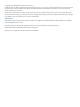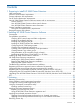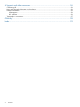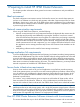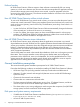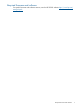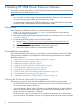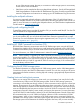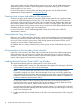HP 3PAR Cluster Extension Software Installation Guide Abstract This guide contains detailed instructions for installing and removing HP 3PAR Cluster Extension Software. The intended audience has independent knowledge of related software and of the HP 3PAR Storage System and its software.
© Copyright 2012 Hewlett-Packard Development Company, L.P. Confidential computer software. Valid license from HP required for possession, use or copying. Consistent with FAR 12.211 and 12.212, Commercial Computer Software, Computer Software Documentation, and Technical Data for Commercial Items are licensed to the U.S. Government under vendor's standard commercial license. The information contained herein is subject to change without notice.
Contents 1 Preparing to install HP 3PAR Cluster Extension................................................5 Ideal environment.....................................................................................................................5 Network communication requirements.........................................................................................5 Storage replication link requirements...........................................................................................
Support and other resources......................................................................26 Contacting HP........................................................................................................................26 New and changed information in this edition.............................................................................26 Related information.................................................................................................................26 Whitepapers.....
1 Preparing to install HP 3PAR Cluster Extension This chapter provides information about general environment considerations and pre-installation requirements. Ideal environment The ideal configuration environment consists of at least five servers (two at each data center site and one as an arbitrator at a third site) with separate, redundant communications links for cluster heartbeats, client access, and a pair of HP 3PAR storage system with Remote Copy configuration.
Failover function HP 3PAR Cluster Extension Software requires cluster software to automatically fail over among systems on a local site or between sites. Because the software manipulates the application startup process before storage system virtual volumes are accessed, it must be integrated as the first resource (in the order of resources). The software must be installed on all servers in the cluster that can run the application service.
Required firmware and software For specific firmware and software versions, see the HP SPOCK website: http://www.hp.com/ storage/spock.
2 Installing HP 3PAR Cluster Extension Software This chapter describes the installation of HP 3PAR Cluster Extension Software in Microsoft clustering environments with HP 3PAR storage systems. NOTE: • You can install, uninstall, modify, and repair HP 3PAR Cluster Extension on all of the nodes in a cluster by running the installer from one node in the cluster.
to one of the storage systems. However, a connection to either storage system is not necessary for the node to act as a tiebreaker. • SAN fabrics can be extended to allow array-based data replication. See the HP StorageWorks SAN Design Reference Guide and the HP 3PAR Remote Copy Users Guide for supported SAN extension configuration and instructions on setting up your HP 3PAR Remote Copy environment.
assign each WWN to a host. If Host Explorer agents are running, the HP 3PAR storage system automatically groups WWNs for the host together, assisting with creating the host. The Host Explorer agent runs as a service. For more information on creating hosts and setting host persona, see the 3PAR Windows Implementation Guide located at: www.hp.com/go/saw.
NOTE: For Windows Server 2012, Failover Cluster Command Interface feature (cluster.exe) is not installed by default when Failover Cluster feature is enabled. You need to enable Failover Cluster Command Interface feature for cluster.exe to function. However, cluster.exe is not required for CLX to function in Windows Server 2012. In Server Core Cluster environment, enable RSAT-Clustering-PowerShell, [Display name Failover Cluster Module for Windows PowerShell] for CLX installer to function. 3.
4. Follow the on screen instructions to accept the license agreement and enter your identification. The Setup Type dialog box appears. 5. In the Setup Type dialog box, select one of the following options, and then click Next: • Select Typical to install the resource DLLs, resource extension DLL, PowerShell Cmdlet DLL, CLX command line interface (clx3parrun.exe) and documentation.
7. 8. Accept the default location, or click Browse and specify a new destination. Specify whether the installation directory will apply to all nodes selected for installation: • If you want to use the same destination location for all nodes selected in the previous step, select the Use the same destination location for all the selected remote cluster nodes check box, and then click Next.
1. Start the 3PAR Cluster Extension InstallShield wizard: a. Depending on your version of Windows, do one of the following: b. • Select Start→Control Panel→Programs and Features. • For Server Core or Hyper-V Server: Run the 3PAR Cluster Extension installation package from the command line. Continue to Step 2. Select HP 3PAR Cluster Extension. Click Uninstall/Change. The InstallShield maintenance window appears. 2. Select Modify, and then click Next. The Select Features window appears. 3.
2. Start the 3PAR Cluster Extension InstallShield wizard: a. Depending on your version of Windows, do one of the following: b. • Select Start→Control Panel→Programs and Features. • For Server Core or Hyper-V Server: Run the 3PAR Cluster Extension installation package from the command line. Continue to Step 3. Select HP 3PAR Cluster Extension . Click Uninstall/Change. The InstallShield maintenance window appears. 3. Select Remove, and then click Next.
NOTE: If the .result file is not found on the remote cluster node, run the HP 3PAR Cluster Extension setup by logging on to the remote cluster node locally. If you receive an error similar to Another installation is already in progress…, then stop the process IDriver.exe (and msiexec.exe) using task manager, or reboot the node and rerun the HP 3PAR Cluster Extension setup locally.
Table 1 Windows remote installation error codes (continued) ERROR code Description Corrective action ERROR_INVALID_HANDLE Setup failed on the local cluster node. Run the setup on the local cluster node. Internal Error. Could not invoke the DLL. SILENT_INPUT_FILE_CORRUPTED Setup failed on the local cluster node. Run the setup on the local cluster node. The silent input file is corrupted or could not be found. LOCAL_NODE_NAME_NOT_FOUND Setup failed on the local cluster node.
Table 1 Windows remote installation error codes (continued) ERROR code Description Corrective action ERROR_AUTOPASS_REMOVAL_FAILED Uninstall completed on the local cluster Make sure msiexec.exe can be node. executed, and then run the HP 3PAR Cluster Extension setup on the local Setup was unable to run the cluster node. msiexec.exe command. ERROR_RESOURCE_STATE_UNKNOWN Uninstall failed on the local cluster node. Run the setup on the local cluster node.
Table 1 Windows remote installation error codes (continued) ERROR code Description Corrective action type Cluster Extension 3PAR for VM Management. the resource type and resource extension DLL manually” (page 19) ERROR_3PAR_VMMGMT_CMDLET_REGISTER_FAILED Installation completed on cluster node. Register the CLX Cmdlet DLL. For more Setup was unable to register CLX 3PAR information, see “Registering the CLX Cmdlets DLL.
To check if the resource extension DLL is registered, run the following command: (Get-ClusterResourceType "Cluster Extension 3PAR").AdminExtensions If the resource extension DLL is registered, the output will show the GUID of the admin extension as shown {C977EFB9-B640-4E6C-9473-ECE586EC2074} If resource extension DLL is not registered 1. Run the command regsvr32 c:\windows\system32\clx3parmscsex.dll. Run this command on all the cluster nodes. 2.
If the Cmdlet is not registered, then you have to manually register the Cmdlet DLL using the following command from the CLX product bin directory: C:\Windows\Microsoft.NET\Framework64\v4.0.30319\InstallUtil.exe CLX3PARCmdlets.dll Unregistering the CLX PowerShell Cmdlet DLL manually [Windows Server 2012 only] If a problem occurs during uninstallation, execute the following commands from the command line on all the cluster nodes to unregister the PowerShell Cmdlets DLL. Check if Cmdlet is registered or not.
3 Licensing This chapter explains how to obtain and install the product license keys. A license key is required to use all of the product features. The License Entitlement Certificate provides instructions on how to obtain a license key. In the meantime, a temporary, instant-on license key is available so that you can immediately start using all of the features. The instant-on key is valid for 60 days from the first use. Upon expiration of the instant-on license key, the features will be disabled.
number of hosts to which the storage devices are connected. For example, if the failover Cluster has [Nh] number of nodes which has CLX software installed and connected to [Na] number of storage devices, user needs to procure only [Na] number of device based permanent licenses – one for each storage device. Using a particular CLX utility, user can import these licenses in all the nodes of the cluster at once.
that, if you run this tool from any one of the cluster nodes with the following option, permanent license in all other cluster nodes will be imported automatically. Usage: ClxDeviceLicenseRegistration[.exe] {[-f >] | [-s ]} [. . .] Options: • -f : Import the device based permanent licenses using multiple license files.
3. Select any installed license key, and then click Remove.
4 Support and other resources Contacting HP For worldwide technical support information, see the HP support website: http://www.hp.
• http://www.hp.com/support/downloads • http://www.hp.com/storage/whitepapers Typographic conventions Table 2 Document conventions Convention Element Blue text: Table 2 (page 27) Cross-reference links and e-mail addresses Blue, underlined text: http://www.hp.
Glossary CLI Command-line interface. An interface comprised of various commands which are used to control operating system responses. DLL Dynamic-link library. failover A role-reversal process where the backup Remote Copy volume group is converted to the primary Remote Copy volume group. FC Fibre Channel. A network technology primarily used for storage networks. GUI Graphical User Interface.
Index registration tool (Windows Server 2008/2008 R2/ 2012), 23 removing license key, 24 retrieving license keys, 22 A adding LUN presentations, 10 AutoPass command-line utility, 23 AutoPass license program, 22 C clxautopass command-line utility, 23 Configuring HP 3PAR storage system, 9 contacting HP, 26 conventions document, 27 text symbols, 27 creating virtual volumes, 10 volume groups, 10 creating hosts, 9 D document conventions, 27 related information, 26 documentation HP website, 26 H help obtainin