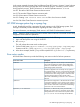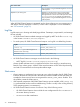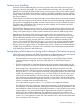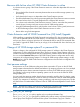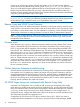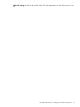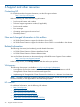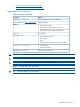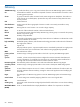Administrator's Guide
Continuing to write changes despite a broken link leads to a loss of synchronization between
primary and secondary Remote Copy volume groups. The no_fail_wrt_on_err policy is used
when you would rather keep the applications that are writing the data running, even when the
Remote Copy has failed and become out of sync. After the error that caused the broken link is
resolved, you must manually restart the Remote Copy operation between the members of the Remote
Copy pair to bring the Remote Copy in sync again.
NOTE: HP 3PAR Cluster Extension supports only the Remote Copy volume groups with
no_fail_wrt_on_err policy. For information on setting the Remote Copy volume group policies,
see the Remote Copy Commands section in HP 3PAR Remote Copy User’s Guide .
Remote Copy and 3PAR Virtual Domains
Remote Copy checks HP 3PAR Virtual Domains (domains) on the remote system to ensure that the
virtual volume is mirrored to the same domain name as the local domain name. The domain needs
to be called a correct domain name. For more information on domains, see the HP 3PAR Concepts
Guide and for instructions on setting up domains, see the HP 3PAR CLI Administrator’s Manual.
NOTE: When configuring the HP 3PAR storage system password file for Cluster Extension usage,
user in the password file should have access to all the domains of Remote Copy virtual volumes
managed by Cluster Extension.
Promote issue
When the data copy is going on between the primary and the secondary Remote Copy volume
groups, if the Remote Copy link is broken for some reason, the Remote Copy volume groups go
to the stopped state and the snapshots of the secondary volumes start getting promoted to the
base volumes. This is the design of 3PAR Remote Copy. This activity may take some time to complete.
At this time, if the start or restore operation is attempted on the Remote Copy volume groups,
then this operation may fail with the error Promote operation is going on. At this time, if
the local replication role is secondary, the remote replication role is primary, and the remote copy
link is up, Cluster Extension executes stop, reverse, and start operations for the Remote Copy
volume group. If the stop and reverse operation succeed, then the secondary volumes become
read-write and Cluster Extension resource comes online even though the start operation may
fail. If the start operation fails, replication I/O does not start from the new primary volumes to
the new secondary volumes.
Cluster Extension Autopass troubleshooting
Cluster Extension uses Autopass as a framework for licensing checks. Autopass provides Graphical
User Interface and a Command Line Interface to perform licensing specific operations, and they
are well integrated into the Cluster Extension. For the GUI, Autopass needs a compatible JRE version
installed on the system. For the supported JRE version see the Cluster Extension SPOCK. In case
the GUI is not working due to environmental issues related to JRE, CLI can be used to perform the
licensing specific operations like install and uninstall.
HP 3PAR Target arrays not configured with Remote Copy Links
Sometimes CLX Configuration Tool is not able to add an array even through the password file
exists and PATH variable is set properly for the HP 3PAR Inform CLI, you can still execute HP 3PAR
Inform CLI command locally. The root cause for this problem is that the HP 3PAR Inform CLI command
showrcopy for this array does not show any target information (in case if target array is not
configured). Hence, configure the 3PAR remote copy for the array first, and then add the array to
CLX configuration through CLX configuration tool.
Configuration of CLX resource for CSV disk on Windows Server 2012 : When user wants to
configure the resource properties for a CLX resource using the Failover Cluster Manager, the HP
76 Troubleshooting