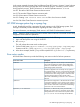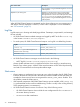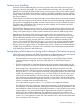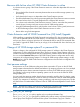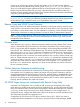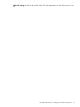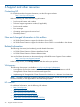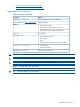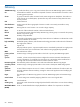Administrator's Guide
Later, when the power outage in the primary datacenter is corrected and the storage array is
brought back online, the status of the remote copy volume group goes to the failsafe status.
At this time, if we failback the corresponding cluster application role from the secondary
datacenter to one of the hosts in the primary datacenter, then the physical disk resources may
fail to come online even though CLX resource has come online successfully.
This issue occurs if the LUN WWNs of the virtual volumes in the RC Groups are same for both
the primary and secondary storage arrays.
To avoid this situation (physical disk resources not coming online), ensure that the disk rescan
is done in the Microsoft failover cluster hosts manually before you failback the corresponding
cluster application role from the secondary datacenter to the host in the primary datacenter.
Also, the physical disk must be connected to the primary datacenter storage array as soon as
the storage array is brought back online.
Another way to avoid this situation is to configure the CLX preexec script which does the
rescan of the disks. The preexec script can be configured in CLX as
DiskRescanDiskpart.bat in the same Windows folder and having the following line in
this script.
echo rescan | diskpart
NOTE: The syntax of the command in the preexec script must be proper, otherwise preexec
script operation fails and then the CLX failover operation also does not succeed.
• If the storage array in the secondary datacenter is brought back online or started after the
array shutdown due to the datacenter disaster or Inform OS upgrade, the disks presented to
the hosts in the secondary datacenter are not recognized by the Windows operating system.
Due to this issue, if Failover of the cluster resources is triggered to the secondary datacenter,
the disk cluster resource does not come online even though the corresponding CLX resource
comes online.
To avoid this situation (physical disk resources not coming online), ensure that the disk rescan
is done in the Microsoft Failover cluster hosts manually, connected to the secondary datacenter
storage array as soon as the storage array is brought back online and before you Failover
the corresponding cluster application role to the secondary datacenter hosts.
Another way to avoid this situation is to configure the CLX preexec script which does the
rescan of the disks. The preexec script can be configured in CLX as
DiskRescanDiskpart.bat in the same Windows folder and having the following line in
this script.
echo rescan | diskpart
NOTE: The syntax of the command in the preexec script must be proper, otherwise preexec
script operation fails and then the CLX failover operation also does not succeed.
Cannot connect to HP 3PAR storage system
During HP 3PAR Cluster Extension configuration, if you are unable to connect to the 3PAR storage
system, ensure that the storage system is up and running, and the network ports are functioning
properly. To check for response from the storage system over the network, use the ping command
from cluster nodes to the storage system's network name or IP address.
ping <storage system network name or IP address>
If you are using storage system network name, verify it is resolving to proper IP address using
nslookup command from the cluster nodes.
nslookup <storage system network name>
74 Troubleshooting