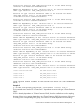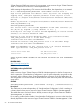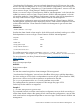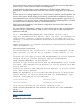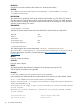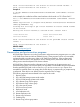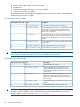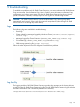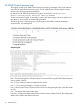Administrator's Guide
5 Troubleshooting
To troubleshoot problems with HP 3PAR Cluster Extension, one must understand HP 3PAR Remote
Copy environments. See the Remote Copy User's Guide for more information on Remote Copy
configuration and volume group states. See the HP 3PAR Cluster Extension log for any cluster
specific information. However, it always keeps its own log files in its default log location.
CAUTION: HP 3PAR Cluster Extension cannot handle Remote Copy volume group states
automatically and correctly, if they result from manual manipulations (either through HP 3PAR
InForm GUI or CLI or through any other means).
Logs
The following logs are available for troubleshooting:
• Event logs
• Cluster related log messages logged by Windows Cluster (%windir%\cluster\reports\
cluster.log)
• Messages logged by Cluster Extension (%HPCLX_3PAR_PATH%\log\clxmscs.log)
• CLX cmdlet logs (%HPCLX_3PAR_PATH%\log\CLXCmdlet.log)
• 3PAR storage system log file (sysmgr log file)
Follow the order depicted in the flow diagram to troubleshoot problems.
Log facility
The logging module of HP 3PAR Cluster Extension provides log messages to the cluster software
as well as to the HP 3PAR Cluster Extension log file. The HP 3PAR Cluster Extension log file includes
disk status information and is located by default in this directory:
%ProgramFiles%\Hewlett-Packard\Cluster Extension 3PAR\log\
Logs 69