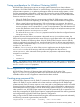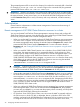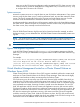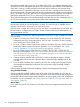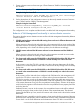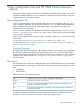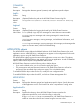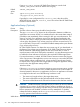Administrator's Guide
The generated password file is stored in the directory from where the command shell is launched.
For example, if you use %HP 3PAR CLI PATH% to login to the command shell, the generated
password file location will be <HP 3PAR CLI PATH>\bin.
IMPORTANT: If there is any change in the configured IP address of the array or password file
location and content, Cluster Extension will fail to communicate with the array and will not perform
the required actions. At any point of time, you can launch the HP 3PAR Configuration tool and
use the Connection Test option to verify connectivity and array credentials, and take necessary
action.
Administration
Cluster Extension administration includes remote management of resources and monitoring of
system resources and logs.
Remote management of HP 3PAR Cluster Extension resources in a cluster
You can use the MMC with Failover Cluster Management to manage clusters and configure HP
3PAR Cluster Extension resources. Note the following when configuring HP 3PAR Cluster Extension
resources by using the MMC from a remote management station:
• When you use the MMC to remotely configure HP 3PAR Cluster Extension resource properties
in a Server Core or Hyper-V Server cluster node, the Failover Cluster Management GUI on
the remote management station displays the standard Microsoft Properties tab instead of the
customized HP 3PAR Cluster Extension Parameters tab. For more information about the
Parameters tab, see “Setting HP 3PAR Cluster Extension resource properties using the MMC
” (page 33).
• When you install HP 3PAR Cluster Extension into a Windows Server 2008/2008 R2/2012
environment, the resource extension DLL is registered by default, which prevents you from
configuring a HP 3PAR Cluster Extension resource from a remote management station. If you
need to remotely configure a HP 3PAR Cluster Extension resource in a Windows Server
2008/2008 R2/2012 based cluster, unregister clx3PARmscsEx.dll from the cluster node,
which allows you to configure the HP 3PAR Cluster Extension resource using the standard
Microsoft Properties tab. Use the command cluster
/UNREGADMINEXT:Clx3PARmscsEx.dll to unregister the DLL.
CAUTION: Configuring HP 3PAR Cluster Extension resources using the MMC from a remote
management station is supported using only the standard Microsoft Properties tab. Do not try
to use the customized HP 3PAR Cluster Extension Parameters tab for this purpose.
• If you see the customized HP 3PAR Cluster Extension Parameters tab when you try to configure
HP 3PAR Cluster Extension resource from a remote management station using the MMC, you
must unregister clx3PARmscsEx.dll from the cluster node. Use the command cluster/
UNREGADMINEXT:clx3PARmscsEx.dll to unregister the DLL. Unregistering the DLL allows
you to configure the resource using the standard Microsoft Properties tab. This situation might
occur if you have a cluster with both Server Core or Hyper-V Server and Windows Server
2008/2008 R2/2012 cluster nodes.
• When you configure HP 3PAR Cluster Extension resource properties from a remote management
station through the MMC, which uses the standard Microsoft Properties tab, the properties
you enter are not validated, so you must enter the property values accurately, and verify them
against the HP 3PAR Cluster Extension documentation.
• On Windows Server 2012 Failover Cluster, user cannot use the MMC to remotely configure
the CLX resource on which CSV disk is dependent. Hence in Windows 2012 Server Core
machine, user has to launch HP 3PAR Resource Configuration Tool (Clx3PARResConfig.exe)
to configure the CLX resource for the CSV disk. In non-servercore Windows Server 2012,
42 Configuring HP 3PAR Cluster Extension