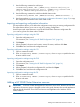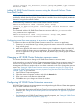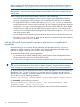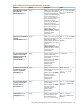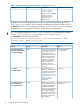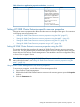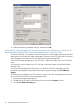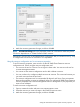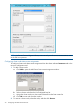Administrator's Guide
cluster resource clx_fileshare /create /group:CLX_SHARE /type:"Cluster
Extension 3PAR"
Adding HP 3PAR Cluster Extension resource using the Microsoft Failover Cluster
PowerShell Cmdlets
NOTE: On Windows Server 2012 Server Core, Failover Cluster PowerShell interface is not
enabled by default when the Failover Cluster feature is enabled. User should explicitly enable this
feature for using the PowerShell Cmdlets.
Use the following command to add HP 3PAR Cluster Extension resource:
Add-ClusterResource -Name "resource_name" -Group
“service_or_application_name” -ResourceType "Cluster Extension 3PAR"
Example:
This command adds an HP 3PAR Cluster Extension resource called clx_fileshare to the
CLX_SHARE service or application.
Add-ClusterResource -Name "clx_fileshare" -Group “CLX_SHARE”
-ResourceType "Cluster Extension 3PAR"
Configuring more than one resource in a service or application
To create more than one HP 3PAR Cluster Extension resource in a service or application:
1. Create two (or more) Remote Copy volume groups and create a resource for each Remote
Copy volume group.
2. Make every physical disk resource in the cluster service or application depend on both (all)
resources within the cluster service or application. This ensures that any disk in the cluster
service or application can go online only if both (all) Remote Copy volume groups are failed
over correctly.
Changing a HP 3PAR Cluster Extension resource name
This section describes how to change a HP 3PAR Cluster Extension resource name.
In this procedure, you use the Failover Cluster Management GUI to change a resource name. For
Server Core or Hyper-V Server, use the MMC or Powershell Cmdlets to run the Failover Cluster
Management GUI from a remote node or use cluster commands in the CLI to change the resource
name. See “Setting HP 3PAR Cluster Extension resource properties using the CLI” (page 33) or
“Setting HP 3PAR Cluster Extension resource properties using the Microsoft Failover PowerShell
Cmdlets” (page 34) for instructions.
1. Open Failover Cluster Management.
2. Open the resource Properties window and click the General tab.
3. Enter a new name in the Resource Name field.
4. Click OK to save your changes and close the window.
Configuring HP 3PAR Cluster Extension resources
HP 3PAR Cluster Extension resource properties are configured using the Failover Cluster Management
GUI, or cluster commands in the CLI.
• For information about Microsoft Failover Cluster Service properties that affect HP 3PAR Cluster
Extension, see “Setting Microsoft cluster-specific resource and service or application properties”
(page 24).
• For information on HP 3PAR Cluster Extension-specific properties, see “Setting HP 3PAR Cluster
Extension-specific resource properties” (page 27).
Changing a HP 3PAR Cluster Extension resource name 23