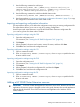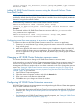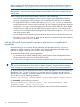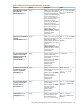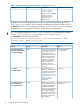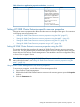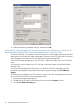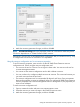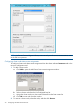Administrator's Guide
To use 3PAR Cluster Extension, you must add an HP 3PAR Cluster Extension resource in the cluster
management application. Follow one of the following ways to add CLX 3PAR Cluster Extension
resource.
• Use the Failover Cluster Management GUI or cluster commands in the CLI or PowerShell
Cmdlets. For instructions, see “Adding HP 3PAR Cluster Extension resource using the Failover
Cluster Management GUI” (page 22) or “Adding HP 3PAR Cluster Extension resource using
cluster.exe” (page 22) or “Adding HP 3PAR Cluster Extension resource using the Microsoft
Failover Cluster PowerShell Cmdlets” (page 23)
• For Server Core or Hyper-V Server, use one of the following:
Failover Cluster Management GUI on the remote management station◦
◦ HP 3PAR Resource Configuration Tool on CLX nodes
◦ Cluster commands in CLX nodes
◦ Microsoft Failover Cluster PowerShell Cmdlets.
For Server Core or Hyper-V Server also, cluster commands and PowerShell Cmdlets can be
used as mentioned in the first bullet.
CAUTION: Do not use the following characters in Cluster Extension resource names: \ / : * ? "
< > |. Using these characters might affect the creation of the resourcename.online file, which
is used for the HP 3PAR Cluster Extension resource health check mechanism.
Adding HP 3PAR Cluster Extension resource using the Failover Cluster Management
GUI
Use the procedure in this section to add a resource using the Failover Cluster Management GUI.
For instructions on using the CLI, see “Adding HP 3PAR Cluster Extension resource using cluster.exe”
(page 22).
1. Add a service or application in the Failover Cluster Management GUI, as described in your
Microsoft documentation.
2. Right-click the service or application and select Add a resource > More resources > Add Cluster
Extension 3PAR.
NOTE: This step is applicable for creating CLX resources for non CSV disks on Windows Server
2008/2008 R2/2012. Using Failover Cluster Management GUI, we cannot add CLX resource
for the CSV disk. See “Configuration of HP 3PAR CLX for CSV disk on Windows Server 2012”
(page 37) for configuring CLX resource for CSV disk on Windows Server 2012.
Adding HP 3PAR Cluster Extension resource using cluster.exe
You can use Cluster Command to add a HP 3PAR Cluster Extension resource.
Use the following command to add an HP 3PAR Cluster Extension resource:
cluster resource resource_name /create /group:service_or_application_name
/type:"Cluster Extension 3PAR"
NOTE: For Windows Server 2012, Microsoft Failover Cluster Command Interface feature will
not be enabled by default when user adds the Microsoft Failover Clustering feature. User need to
explicitly select this feature to install on the cluster node.
Example
This command adds an HP 3PAR Cluster Extension resource called clx_fileshare to the
CLX_SHARE service or application.
22 Configuring HP 3PAR Cluster Extension