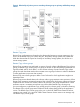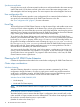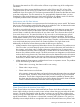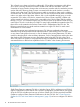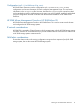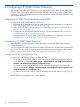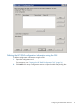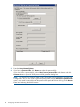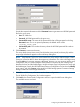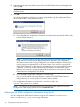Administrator's Guide
2 Configuring HP 3PAR Cluster Extension
After installing HP 3PAR Cluster Extension, use the configuration tool to define the HP 3PAR Cluster
Extension setup configuration. Use Failover Cluster Management (Windows Server 2008/2008
R2/2012), or cluster commands in the CLI or Microsoft Failover Cluster PowerShell Cmdlets to add
and configure resources.
Integrating HP 3PAR Cluster Extension with MSFC
To integrate HP 3PAR Cluster Extension with MSFC:
1. Define the setup configuration for the HP 3PAR Cluster Extension application. For instructions,
see “Configuring HP 3PAR Cluster Extension” (page 16).
2. Add a HP 3PAR Cluster Extension resource. For instructions, see “Adding a HP 3PAR Cluster
Extension resource” (page 21).
3. Configure the HP 3PAR Cluster Extension resource. For more information, see “Configuring
HP 3PAR Cluster Extension resources” (page 23) .
Add dependencies on the HP 3PAR Cluster Extension resource. For instructions, see “Adding
dependencies on a HP 3PAR Cluster Extension resource” (page 35).
Configuring HP 3PAR Cluster Extension
After installation, you must define the configuration setup using the HP 3PAR Cluster Extension
Configuration Tool.
You can configure HP 3PAR Cluster Extension with the GUI or the CLI. Use the following instructions
for the GUI. For instructions on performing HP 3PAR Cluster Extension configuration tasks with the
CLI, see “Defining the HP 3PAR configuration information using the GUI” (page 17).
Starting the HP 3PAR Configuration Tool
To start the HP 3PAR Cluster Extension Configuration Tool:
• For Windows Server 2008/2008 R2: Double-click the HP 3PAR CLX Configuration Tool icon
on the desktop, or select Start→All Programs→Hewlett-Packard→HP 3PAR Cluster Extension
Software→HP 3PAR Cluster Extension Configuration Tool.
• For Windows Server 2012: Double-click the HP 3PAR CLX Configuration Tool icon on the
desktop, or select Start→All Apps→Hewlett-Packard→HP 3PAR Cluster Extension Software→HP
3PAR Cluster Extension Configuration Tool.
• For Server Core or Hyper-V Server: Open a command window and enter clx3PARconfig
–I.
The HP 3PAR CLX Configuration Tool window appears.
16 Configuring HP 3PAR Cluster Extension