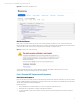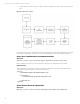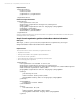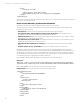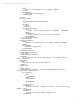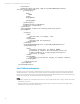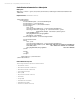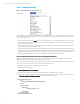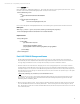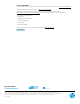Security Solutions
Technical white paper | Integrated Billing Solutions with HP CSA 4.00
Part 7. Group Ownership
Figure 13. Group Ownership in HP CSA Marketplace Portal
When ordering a service in HP CSA 4.00, a subscriber can specify that it is to be co-owned by other subscribers. For some
customers, this is an important feature, but it requires some additional processing for the chargeback solution. Here are
some points to keep in mind:
• The subscription will be listed for
every
subscriber in the specified group. This means that the billing solution can never
assume that a subscription and subscription costs are unique to a single person. The subscription ID will be the same in
each user’s list of subscriptions.
• A subscription can be assigned to a group that may include non-HP CSA users. Any member of any LDAP group shared
with the original subscriber is a potential “owner.”
• If a subscription is assigned to a group, the only valid members of that group are people who have actually logged in to
HP CSA. This is because HP CSA relies on LDAP to maintain Group/Subscriber relationships. After a user’s initial login, the
user/LDAP information is cached. At that point, an integrated solution can list user and subscription information. This
implies that the integrated solution needs to periodically check the list of valid HP CSA subscribers.
How to Determine Group Ownership and Original Subscriber
In Step 4, we retrieved subscription information such as the name, start date, and price information. There are a few
additional fields that will be useful in understanding group ownership.
The <ownerGroup> field will appear in a subscription record if it is shared, and will contain the name of the selected LDAP
group. If you choose to bill based on a group account, this is the field you need.
If group ownership has not been specified, the field will not exist.
An example of this field would be:
<ownerGroup>Test team 1</ownerGroup>
If you want to bill for a subscription based on the original requester, this will take a few more steps.
Find the ID of the <catalog> that was used to generate the subscription request. In the subscription details, look for the
/ServiceSubscription/catalogItem/catalog/id
entry. An example of this would be:
<ServiceSubscription>
<id>
90cec3a03a93ef89013a93faa4cd0040
</id>
…
<catalogItem>
<catalog>
<id>catalogId</id>
…
</catalog>
</catalogItem>
</ServiceSubscription>
14