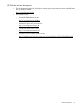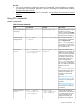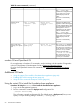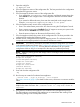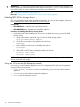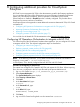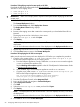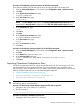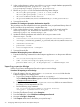Installation Guide
Procedure 21 Deploying required content packs to HP CSA
Download the following content packs from HP Live Network – Operations Orchestration to a
Windows or Linux staging server.
• oo10-sm-cp-1.0.0
• oo10-sa-cp-1.0.2
IMPORTANT: Make sure to deploy theses required content packs before deploying the HP CSA
content pack.
1. From OO Central, select Content Workspace.
The Content Workspace displays.
2. From the Flow Library tab, select Deploy New Content.
The Deploy New Content dialog displays.
3. Click Add.
4. Browse to the staging server that contains the content packs you downloaded from HP Live
Network.
The staging server can be a Windows or Linux server.
5. Select oo10-sm-cp-1.0.0 and click Open.
6. Click Deploy.
NOTE: The deployment can take several minutes. The cursor displays the “busy” icon during
deployment.
You can find information about the success of the deployment in the Deployment Result section.
7. Repeat steps 3-6 for the oo10-sa-cp-1.0.2 content pack.
8. Click the Close button to return to the Content Workspace.
Procedure 22 Deploying the HP CSA content pack
Make sure the required content packs are deployed in OO before you complete this procedure.
1. Copy the $CSA_HOME/CSAKit-4.0/OO Flow Content/oo10-csa-cp-4.0.0.jar
file from the Enterprise appliance to your staging server.
a. From the Enterprise appliance console, enable the cloudadmin user access through the
csadmin command line interface (CLI).
See the Working with csadmin appendix in the HP CloudSystem 8.0 Administrator Guide
at Enterprise Information Library.
b. When enabled, log in to the Enterprise appliance console as cloudadmin.
c. Copy the $CSA_HOME/CSAKit-4.0/OO Flow Content/oo10-csa-cp-4.0.0.jar
file from the Enterprise appliance to the staging server:
scp /ci/usr/local/hp/csa/CSAKit-4.0/OO Flow Content/
oo10-csa-cp-4.0.0.jar user@destination:file_path
2. From the CloudSystem Console, select Integrated Tools.
3. Log in to OO Central and navigate to Content Workspace.
4. Select Deploy New Content.
5. Click Add.
6. Select the oo10-csa-cp-4.0.0 content pack and click Open.
7. Click Deploy.
NOTE: The deployment may take several minutes. The cursor displays the “busy” icon during
the deployment.
You can find information about the success of the deployment in the Deployment Result section.
8. Click Close to return to the Content Workspace.
68 Configuring additional providers for CloudSystem Enterprise