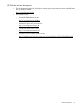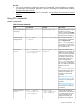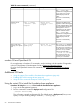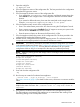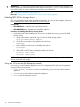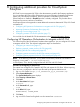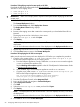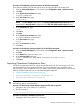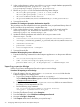Installation Guide
IMPORTANT: Do not move or delete images after you create the Foundation base appliance. In
order to speed up virtual machine boot times and save disk space, csstart does not make a full
copy of the image. A copy is shared across all of the virtual machines.
See Troubleshoot installation issues (page 52).
Next step: Setting up the CloudSystem Console for the first time (page 44)
Enabling REST API for storage drivers
This is a condensed version of the OpenStack instructions. You can see the complete instructions
here: Enabling the HP 3PAR Fibre Channel and iSCSI Drivers
Prerequisites
• HP3PARFCDriver is installed with OpenStack software
• HP3PARISCSIDriver is installed with OpenStack software
Procedure 19 Enabling REST API for storage drivers
• Verify that the HP 3PAR WebServices API server is enabled and running on the HP 3PAR
storage system.
a. Using administrator credentials, log on to the HP 3PAR storage system:
#ssh 3parad@<HP EPAR IP Address>
b. Check the current state of the WebServices API server:
#showwsapi
c. If the WebService API server is disabled, then start it:
#startwsapi
d. If the HTTP or HTTPS state is disabled, enable one of them:
#setwsapi —http enable
#setwsapi —https enable
NOTE: If you need a list of WebService API commands, type setwsapi —h. A list of Web
Service commands will display.
Using the CLI to access the Enterprise console
You can log in to the Enterprise appliance and view configuration files and network properties
using the following commands:
• virsh console enterprise with root credentials gives you access to the Enterprise
appliance
• ifconfig shows all interfaces created for appliance
• Ctrl+Q exits the Enterprise console
66 Command line interfaces