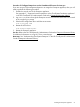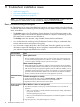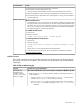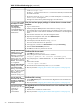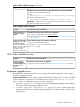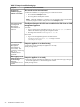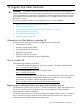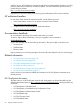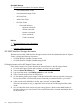Installation Guide
Table 21 Enterprise troubleshooting tips
Possible cause and recommendationSymptom
The console session was terminated
1. While the installation is in progress, keep your console session active.
• Do not refresh the Enterprise screen.
• Do not log off the CloudSystem Console.
NOTE: While the installation is in progress, you can navigate to other console screens
and see the progress indicator when you return to the Enterprise screen.
The Enterprise
installation progress
indicator is not visible
CloudSystem-Enterprise–8.0.020 was not added to the ESX cluster or KVM
management hypervisor
You see the message
CloudSystem
Enterprise
1. For ESX:
installation
failed
• Log in to vCenter Server and make sure the CS-Enterprise-8.0.0.20 OVA is
saved to the datastore supporting the management cluster.
• The image name must be CS-Enterprise-8.0.0.20.
2. For KVM:
• Log in to the management hypervisor and make sure the
CloudSystem-Enterprise-8.0.0.20 image is saved in
/CloudSystem/images.
Enterprise appliance is not done booting
You see the message
CloudSystem
1. Wait a few minutes. The Enterprise appliance is not ready.
Enterprise
2. Retry the login action.
installation
succeeded, but
could not start up
due to a
communication
problem
Enterprise appliance is not ready
When logging in to HP
CSA for the first time you
1. Wait a few minutes. The Enterprise appliance is not ready and is still trying to bring up
the HP CSA appliance or is still recovering from a reboot.
see the message
Default
2. Retry the login action.
organization not
found
56 Troubleshoot installation issues