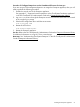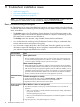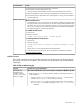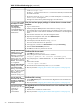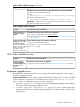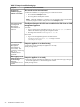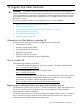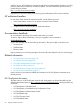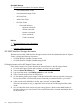Installation Guide
Table 19 ESX troubleshooting tips (continued)
Possible cause and recommendationSymptom
1. Edit csstartgui-*.bat.
2. Add set PYTHONIOENCODING=UTF-8 as the first line of the file, and save the file.
3. Double-click the file.
• Run the Linux version of csstart. When you install CloudSystem on a KVM host, you
can run csstart on the hypervisor.
• Set English or Chinese as the preferred language in the web browser.
User does not have proper privileges in vCenter Server to create virtual
machines
csstart fails to install
CloudSystem on vCenter
Server and you see the
1. Log in to vCenter Server.
error message
[Intlmpl-ESX]
2. Add the privilege for clone operations to the role that is running csstart.
This operation allows users to allocate space in the datastore, create virtual machines,
power up and down virtual machines and delete virtual machines on the management
cluster.
cloneFromTemplate,
com.vmware.vim25.No
Permission
3. From the Host and Cluster view, select the management cluster.
4. Right-click the management cluster and select Add Permissions.
The Assign Permissions window opens.
5. In the left pane, select the role that is running csstart.
This is the role that receives the new permission.
6. In the right pane, scroll down to Virtual machine and expand Provisioning.
7. Select the clone virtual machine permission.
8. Click OK to save the new permission for the role.
Certificate files do not match
Security check fails when
running csstart and
1. Press CTRL-C to interrupt csstart.
you see the message
Warning: Different
2. Query the hypervisor where vCenter Server is installed:
# keytool –printcert –rfc –sslserver servername[:port]
certificates are
being used for SSL
3. Copy everything from -----BEGIN CERTIFICATE----- to -----END CERTIFICATE----- into a new
file.
and Solution users.
Manual intervention
is required.
Security checks fail when
running csstart and
4. Add a name to the file:
--os-cert option <filename>
5. Move the file to the same directory where csstart is located.
you see the message
6. Retry the procedure Configuring the Foundation base appliance on ESX (page 32).
Using certificate
file: No File Found
Error: Failed to
validate your
vCenter using ssl.
Certificate file is missing
Security checks fail
because the SSL certificate
1. Use the Add CA Cert option in the vCenter Server Registration screen to add the new
SSL certificate.
expired or is invalid due
to a hypervisor host name
change
2. Retry the procedure Configuring the Foundation base appliance on ESX (page 32).
An upgraded version of vCenter Server has a server certificate with a 512
bit key length
You see the message
Certificates do not
conform to
1. Generate a new certificate for vCenter Server.
algorithm
constraints
2. Retry the procedure Configuring the Foundation base appliance on ESX (page 32).
54 Troubleshoot installation issues