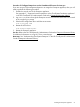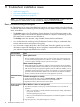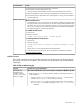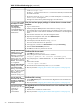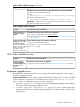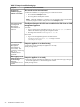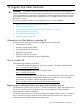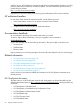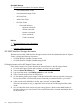Installation Guide
11 Troubleshoot installation issues
• csstart errors (page 53)
• OO Studio installation errors (page 55)
• Enterprise upgrade errors (page 55)
NOTE: For additional troubleshooting information, see the Troubleshooting chapters in the HP
CloudSystem 8.0 Administrator Guide, available at Enterprise Information Library.
Basic troubleshooting techniques
HP CloudSystem has a variety of troubleshooting tools you can use to resolve issues. By following
a combined approach of examining screens and logs, you can obtain a history of activity and the
errors encountered.
• The Activity screen in the CloudSystem Console displays a log of all changes made on the
appliance, whether user-initiated or appliance-initiated. It is similar to an audit log, but with
finer detail and it is easier to access from the UI.
The Activity screen also provides a log of health alerts and status notifications.
• You can download an audit log in the CloudSystem Console to help you understand what
security relevant actions took place on the system.
• You can create a support dump file in the CloudSystem Console to gather logs and other
information required for debugging into an encrypted, compressed file that you can send to
your authorized support representative for analysis.
DetailsRecommendation
About syntax errors:
• The user interface checks for syntax when you enter a value. If you make a syntax error,
an instructional message appears next to the entry. The user interface or command line
continues to display messages until you enter the correct value.
About network setup errors:
Look for a message
• Before applying them, the appliance verifies key network parameters like the IP address
and the fully qualified domain name (FQDN), to ensure that they have the proper format.
• After network settings are applied, the appliance performs additional validation, such as
reachability checks and host name to IP lookup. If a parameter is incorrect, the appliance
generates an alert that describes validation errors for the Network Interface Card (NIC),
and the connection between the browser and the appliance can be lost.
To find a message for an activity:
Examine the Activity
screen
1. Locate recent activities with a severity of Critical, Warning, or Unknown.
2. Read the message for problem identification and potential solutions.
3. Expand the activity to add notes to the activity details.
When VM host is down or nonresponsive:
Examine the appliance
virtual machine
1. From the local computer, use the ping command to determine if you can reach the
appliance.
• If the ping command is successful, determine that the browser settings, especially the
proxy server, are correct.
Consider bypassing the proxy server.
• If the ping command did not reach the appliance, ensure that the appliance is connected
to the network.
2. Log onto hypervisor to verify that the hypervisor is running.
52 Troubleshoot installation issues