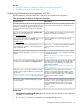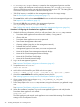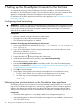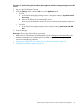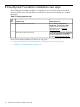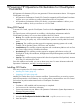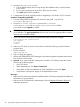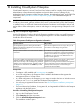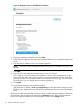Installation Guide
Figure 12 Enterprise screen in CloudSystem Foundation
4. Review the installation instructions, then click Next.
5. In the Enterprise appliance host name field, enter the FQDN that you registered with the DNS
server.
6. Enter the static IP address for the new Enterprise appliance.
NOTE: If the Data Center Management Network configured in Foundation uses DHCP, skip
this step.
7. Click Next.
8. Enter the user name and password required to log in to OO Central.
OO Central runs on the Foundation base appliance. The user name and password are the
same as the user name and password used to access the CloudSystem Console, except that
you must enter the OO user name with all lower case letters. Once you log in to OO Central
for the first time, you can change the user name and password.
9. Click Install.
10. Verify that the appliance was created successfully.
After Enterprise is installed, a Tools and Configuration pane are added to the Enterprise screen.
The Tools pane displays links to the Cloud Service Management Console and the Marketplace
Portal.
All existing Foundation functionality will continue to be available. Enterprise appliance details can
be monitored in the CloudSystem Console from the Enterprise screen. Perform all management
tasks for the Enterprise appliance in the CloudSystem Console on the Settings screen.
50 Installing CloudSystem Enterprise