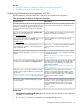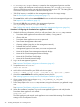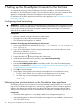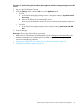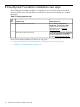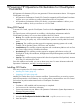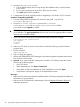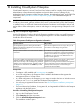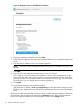Installation Guide
3. Launch the OO-installer.exe file.
a. Take all default settings when moving through the installation setup, until the Content
packs screen.
b. Do not import content packs at this time. Skip to the next screen.
c. Click Next and finish the installation.
4. Complete the OO Studio upgrade procedure. Upgrading to OO Studio 10.02 is required.
Procedure 13 Upgrading OO Studio
1. From the unzipped HP CloudSystem OO Studio 8.0 Mar 2014 .zip file, find
oo-studio-upgrade.zip.
2. Unzip the oo-studio-upgrade.zip file into the C:/Program
Files/Hewlett-Packard/HP Operations Orchestration folder.
A new folder named upgrade is created.
IMPORTANT: Make sure to extract the zip file directly in the main installation folder, and
not a sub-folder. The apply-upgrade.bat script will only work if the upgrade folder is directly
under the main installation folder.
3. Open a Windows command line and perform the following directory changes:
cd/ HP Operations Orchestration
cd/ upgrade
cd 10.02
cd bin
4. Make sure OO Studio is closed. You should not execute the following command with the
program open.
5. Run the command
apply–upgrade.bat
6. Type Y to apply the upgrade.
7. Wait for the UPGRADE SUCCESS message to verify that the upgrade completed without errors.
This can take several minutes.
8. Optional: If you want to edit the content packs included in OO Central, import the content
packs using the following steps:
• Open OO Studio.
• Under Dependencies, click Import Content Pack.
• Select all the jar files extracted from the OOContentPacks.zip and click Open.
• Verify that the content packs display in the Dependencies section.
Next steps
• Refer to the OO Studio documentation bundled with the OO Studio program files for additional
information on using workflows.
• Refer to the HP CloudSystem 8.0 Administrator Guide at Enterprise Information Library for
additional information.
48 Preparing HP Operations Orchestration for CloudSystem Foundation