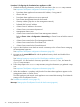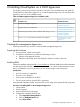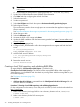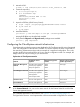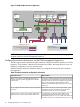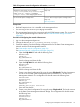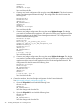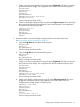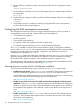Installation Guide
TIP: Take a screen capture of the boot volume to use as a reference for later
configuration.
d. Acknowledge the storage device warning (typically Yes, discard any data).
5. Set the Fully Qualified Domain Name (FQDN) as the Hostname.
6. Click Next and skip configuring the network until later.
7. Select the time zone.
8. Set the root password.
9. Select Use All Space and check the option to Review and modify partitioning layout.
10. Define logical volumes.
The root directory needs to have enough space to accommodate the appliance images and
Glance repository.
See Formula to determine the storage requirements for the management hypervisor (page 12).
11. Write changes to disk.
12. Select the Minimum install.
13. Unmount the DVD or ISO image and reboot.
14. Update the RHEL installation with the latest security patches from https://access.redhat.com/
security/updates.
15. Log in to the management host.
16. Configure DHCP_HOSTNAME to allow the management host to register itself with the DNS
server:
vi /etc/sysconfig/network
DHCP_HOSTNAME=management host name
17. Add the DNS server IP address:
$ vi /etc/sysconfig/network-scripts/ifcfg-eth0
DNS1=192.0.2.2
18. Restart the network service:
service network restart
Creating a local YUM repository and validating RHEL RPMs
An empty RPM file, rhel-kvm-deps-8.0.0.20rpm, is included in the
CloudSystem-Tools-8.0.0.20.tar.gz. This file lists all the required RHEL RPMs. After creating the
YUM repository, run the RPM file and download any missing RPMs. Add the missing RPMs to your
local YUM repository.
See Third-party documents (page 59).
Prerequisites
• rhel-kvm-deps-8.0.0.20rpm is extracted from the CloudSystem-Tools-8.0.0.20.tar.gz file and
moved to the Linux workstation.
Procedure 7 Creating a local YUM repository and validating dependencies
For the configuration in this section, use a utility such as WinSCP, which can be downloaded from
http://winscp.org.
1. Make a new directory and copy RHEL 6.4 to a directory location such as /home/kits:
# mkdir /home/kits
2. Make a new directory for the DVD mount point:
# mkdir /dvd
34 Installing CloudSystem on a KVM hypervisor