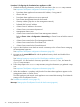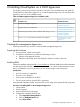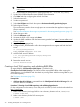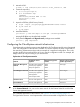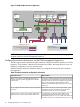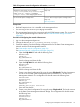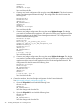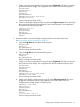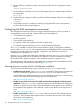Installation Guide
• The ESX management hypervisor can run as a standalone host. Multiple management hypervisor
hosts are configured in a cluster.
• The csstartgui.bat and the full csstart folder are extracted from
CloudSystem-Tools-8.0.0.20.tar.gz to a Windows workstation.
Procedure 4 Preparing the CloudSystem virtual machine images
1. Log in to vCenter Server using the VMware vSphere Client or a web browser.
2. Select Inventory→Hosts and Clusters and select your management cluster.
3. Select File→Deploy OVF template.
4. Follow the screen prompts. Use the CS-Base-8.0.0.20.ova image file that was staged on your
Windows workstation. Make sure to name the template CS-Base-8.0.0.20. The name should
match the ova file name.
a. Best practice is to select thin provisioning. Installation is much faster with this option. Thick
provisioning requires about an hour for the Foundation base appliance, vCenter proxy
appliance and Enterprise appliance to install and it requires 560 GB of space.
b. The location where the OVA images are stored is the same location where csstart
creates the virtual machine appliances. Make sure the datastore you plan to use has 500
GB of space.
5. Verify that the virtual appliance was created. It should be listed on the left side of the screen
under the VMs and templates view.
Do NOT boot the virtual appliance.
6. Repeat steps 3-6 for the SDN appliance, selecting the CS-SDN-8.0.0.20.ova image file that
was staged on your Windows workstation. Make sure to name the template CS-SDN–8.0.0.20.
The name should match the ova file name.
7. Repeat steps 3-6 for the network node appliance, selecting the CS-NN-8.0.0.20.ova image
file that was staged on your Windows workstation. Make sure to name the template
CS-NN-8.0.0.20. The name should match the ova file name.
8. Repeat steps 3-6 for the Enterprise appliance, selecting CS-Enterprise-8.0.0.20.ova image file
that was staged on your Windows workstation. Make sure to name the template
CS-Enterprise-8.0.0.20. The name should match the ova file name.
Configuring the ESX management environment 31