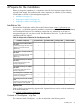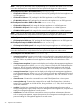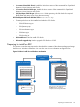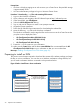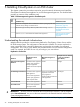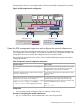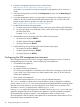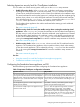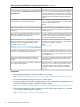Installation Guide
Prerequisites
• You have a Windows staging server with access to your vCenter Server. Required disk storage
is approximately 35GB.
• You have administrator privileges to log in to VMware vCenter Server.
Procedure 1 Downloading .zip files and extracting ESX contents
1. Log on to the Windows workstation.
2. Open a browser and navigate to the HP Software Depot at http://software.hp.com.
3. In the Search field, type CloudSystem.
4. Select the HP CloudSystem 8.0 offering.
5. Sign in with your HP Passport or create a new passport account.
6. Accept the license agreement.
7. Follow the HP Software Depot instructions for downloading the release files.
8. Move the following .zip files to the Windows workstation.
The Windows workstation used to stage the files must have access to the vCenter Server that
you plan to use to deploy the OVAs.
• HP CloudSystem-Foundation-ESX-8.0.0.20.zip
• HP CloudSystem-Enterprise-ESX-8.0.0.20.zip
• HP CloudSystem-Tools-8.0.0.20.zip
9. Extract the .zip file content on your workstation.
10. Make sure the csstart folder and the three csstart-XXX.bat files are extracted from the HP
CloudSystem-Tools-8.0.0.20.zip on your workstation so that you can run them later.
Next step: Installing CloudSystem on an ESX cluster (page 26)
Preparing to install on KVM
This section covers the steps required to download the contents of the release package and stage
the files on a Linux workstation. You can also use a Windows workstation to stage the files, but
you will need to substitute Windows commands in the procedures below.
Figure 9 Path to install from a Linux workstation
Copy images to the KVM host.
csstart uses the images
to configure virtual appliances.
csstart
CS-Base-8.0.0.20.qcow2
CS-SDN-8.0.0.20.qcow2
CS-NN-8.0.0.20.qcow2
CS-Enter-8.0.0.20.qcow2
CloudSystem qcow2 images
Linux workstation
CS-Base-8.0.0.20
CS-SDN-8.0.0.20
CS-NN-8.0.0.20
CS-Enter-8.0.0.20
KVM management host
24 Prepare for the installation