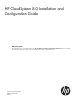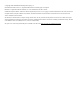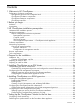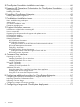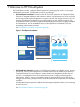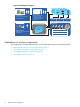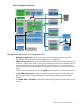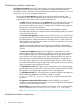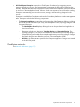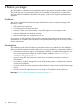HP CloudSystem 8.0 Installation and Configuration Guide About this guide This information is for use by administrators using HP CloudSystem Foundation and Enterprise Software 8.0, who are assigned to configure and provision compute resources for deployment and use in virtual data centers.
© Copyright 2014 Hewlett-Packard Development Company, L.P. Microsoft® and Windows® are U.S. registered trademarks of the Microsoft group of companies. Red Hat® is a registered trademark of Red Hat, Inc. in the United States and other countries. Confidential computer software. Valid license from HP required for possession, use or copying. Consistent with FAR 12.211 and 12.212, Commercial Computer Software, Computer Software Documentation, and Technical Data for Commercial Items are licensed to the U.S.
Contents 1 Welcome to HP CloudSystem.......................................................................5 Explanation of solution components............................................................................................6 Management hypervisors and integrated tools.........................................................................7 CloudSystem Foundation components.....................................................................................8 CloudSystem Enterprise components....
8 CloudSystem Foundation installation next steps.............................................46 9 Preparing HP Operations Orchestration for CloudSystem Foundation...............47 Using OO Central..................................................................................................................47 Installing OO Studio ..............................................................................................................47 10 Installing CloudSystem Enterprise............................
1 Welcome to HP CloudSystem HP CloudSystem provides a software-defined approach to managing the cloud in a converged infrastructure environment. CloudSystem consists of two offerings: • HP CloudSystem Foundation is based on the HP Cloud OS distribution of OpenStack Cloud Software. It integrates hardware and software to deliver core Infrastructure as a Service (IaaS) provisioning and lifecycle management of compute, network and storage resources.
Figure 2 CloudSystem Enterprise Figure 2 CloudSystem Enterprise Design, provision, and manage complex services with HP CloudSystem Enterprise Consumers • Browse request & manage virtualized services Architects • Design and publish infrastructure and applications services • Topology and service design tools Service Catalog Administrator Complex service template • Manage catalog, subscriptions and providers Compute services Network services Resources Storage services Public cloud services HP Se
Figure 3 CloudSystem architecture CSA Admin UI (w Designer) CSA Marketplace Portal CS Enterprise Appliance Network Node Appliances Cloud OS Services CSA Foundation Services neutron L2 and L3 agents LDAP (e.g.
CloudSystem Foundation components • CloudSystem Foundation is the IaaS solution used for provisioning virtual machine instances. Management tasks for both Foundation and Enterprise are performed from Foundation’s CloudSystem Console. Foundation includes the following components, which all run on virtual machines on one or more management hypervisors: ◦ The Foundation base appliance contains the core services and functionality of the CloudSystem Console.
• HP CloudSystem Enterprise expands on CloudSystem Foundation by integrating servers, storage, networking, security, and management to automate the lifecycle for hybrid service delivery. Template architects use Enterprise to create infrastructure templates, which are offered as services in the Marketplace Portal. When a cloud user requests a service from the catalog, Enterprise automatically provisions the servers, storage, and networking designed in the service.
2 Before you begin HP CloudSystem is a flexible cloud management solution that supports multiple installation options. This guide does not cover all possible options. If the installation required by your organization does not match the installation described in this guide, contact an HP Support representative for assistance. Audience This guide is intended for experienced system administrators with a working knowledge of the following concepts.
3 HP CloudSystem installation prerequisites This chapter outlines the recommended and minimum hardware and software requirements, the networking pre-configuration, and the solution integration tools that must be in place before installing CloudSystem.
Table 1 Installation process (continued) Installation step Additional resources Stage and prepare compute nodes. This guide does not cover the specific steps required to accomplish this. See “Resource Configuration in CloudSystem Foundation: Compute node creation” in the HP CloudSystem 8.0 Administrator Guide at Enterprise Information Library Build and manage cloud resources. This guide does not cover the specific steps required to accomplish this.
Use the links in the table below to verify component compatibility and find a list of supported hardware. Table 4 Verify compatibility and supported versions Additional resources Use this to... Where do I find it... HP Insight Management Support Matrix version 7.3.1 Refer to the supported HP servers http://www.hp.com/go/ tables. CloudSystem supports all insightmanagement/docs servers supported in the HP Matrix Operating Environment, version 7.3.1.
Table 6 Verify compatibility and supported versions Additional resources Use this to... Where do I find it... HP Insight Management Support Matrix version 7.3.1 Refer to the supported HP servers http://www.hp.com/go/ tables. CloudSystem supports all insightmanagement/docs servers supported in the HP Matrix Operating Environment, version 7.3.1. • Table 26 • Table 28 • Table 29 • Table 30 The server must have a check in the Matrix OE column.
Table 8 Hardware requirements (continued) Virtual appliance Cores RAM Storage separate mounted volume in a production environment.
Table 9 Network planning Network Number Purpose Connected to... Data Center Management Network 1 This network connects virtual appliances to HP 3PAR, VMware vCenter Server, VMware vCloud Networking and Security (vCNS) and enclosures. Foundation base appliance VMware proxy appliance Enterprise appliance VMware vCenter Server Cloud Management 1 Network This network connects the Foundation base appliance, vCenter proxy appliance, network node appliances, SDN appliance and KVM compute nodes.
Figure 5 Interactive network diagram Network definitions Management Trunk The Management trunk contains the following networks. • Data Center Management Network: This network provides access to the CloudSystem Console, which is the interface for the Foundation base appliance.
network. The Foundation base appliance and the Enterprise appliance access vCenter Server and the HP 3PAR storage system over this network. Three or more vCenter Server are supported. • ◦ The Foundation base appliance uses this network to access the vCenter Server that is managing the management hypervisor. ◦ The vCenter proxy appliance uses this network to access the vCenter Server that is managing ESX compute clusters.
The following figure shows a sample configuration with an ESX management host, networks and ESX compute nodes.
Vendor Google Product Version Personal Edition Latest version Chrome 33 Tools requirements The CloudSystem-Tools-8.0.0.20.zip file contains a csstart installation script and several CLI packages. The requirements for the systems running these tools are listed in the table below. CloudSystem Tool Product Version csstart Windows Version 7, 2008 R2 (32-bit and 64-bit) Linux RHEL 6.4 Windows Version 7, 2008 R2 (32-bit and 64-bit) Linux CentOS 6.2, 6.3, 6.4, Ubuntu 12.
4 Prepare for the installation Before you begin the installation, it is important to have all of the required images and tools unpacked and staged. The installation path varies, depending on whether you are installing CloudSystem on an ESX or KVM management hypervisor. • Installation kits (page 21) • Preparing to install on ESX (page 23) • Preparing to install on KVM (page 24) Installation kits Download the CloudSystem release kit from HP Software Depot at http://software.hp.com. There are six .
NOTE: Each qcow2 file comes with a corresponding sha1 checksum file. When csstart runs, it uses the checksum file to verify that the files are copied to the hypervisor without errors. HP CloudSystem Foundation ESX-8.0 Mar 2014 Z7550–01317.zip • CS-Base-8.0.0.20.ova: Open Virtualization Format (OVF) package for the base appliance on an ESX hypervisor. • CS-Base-8.0.0.20.ova: OVF package for the SDN appliance on an ESX hypervisor. • CS–NN–8.0.0.20.
• isc-remote-client-8.0.0.20.msi: Installs the Windows version of the commands for OpenStack Keystone, Nova, Neutron and Cinder. • isc–remote–client–8.0.0.20.rpm: Installs the Linux version of the commands for OpenStack Keystone, Nova, Neutron and Cinder. • rhel-kvm-deps-8.0.0.20.rpm: When run in a YUM repository, this file checks for required RHEL RPMs and returns a list of any that are missing. HP CloudSystem OO Studio 8.0 Mar 2014 Z7550-01319.
Prerequisites • You have a Windows staging server with access to your vCenter Server. Required disk storage is approximately 35GB. • You have administrator privileges to log in to VMware vCenter Server. Procedure 1 Downloading .zip files and extracting ESX contents 1. 2. 3. 4. 5. 6. 7. 8. Log on to the Windows workstation. Open a browser and navigate to the HP Software Depot at http://software.hp.com. In the Search field, type CloudSystem. Select the HP CloudSystem 8.0 offering.
Prerequisites • You have a Linux workstation to stage the KVM kit and run installation tools. Required disk storage is approximately 35 GB. • You have administrator privileges to log in to the KVM management hypervisor. Procedure 2 Downloading .zip files and extracting KVM contents 1. Log on to the Linux workstation. NOTE: If you prefer, you can use the KVM management host for staging instead of the Linux workstation. Make sure you have at least 3 GB of extra space to stage the kits. 2. 3. 4. 5. 6. 7.
5 Installing CloudSystem on an ESX cluster This chapter contains the procedures required to set up the network infrastructure and install the CloudSystem Foundation base appliance on an ESX management hypervisor. The checklist below provides an overview of the installation path.
The figure below shows a visual representation of the recommended configuration for networks.
2. Create the management hypervisor (host) in vCenter Server. See Important network configuration information (page 27). If you plan to use more than one host to manage the virtual appliances, they must be in a cluster. 3. 4. Select the management host and click the Configuration tab, then click the Networking link on the left menu. Set up the Management vSwitch or port group IDs according to the configuration that you defined on the server profile and the dedicated network switch.
Selecting hypervisor security level for CloudSystem installation You can select one of three security options when you run the csstart setup assistant. • Enable full security checks. When csstart runs, it validates certificates to ensure that it is accessing the correct hypervisor. In an ESX environment, csstart searches for the stored vCenter Server certificate and matches it to the vCenter Server defined in the installation setup.
Table 13 Important CloudSystem configuration information (continued) Important to know Why it matters The vCenter Server user running csstart only needs the The vCenter Server user that is stored in the base appliance top level privileges for Datastore, Network, Resource, and by csstart does not need full administrator privileges Virtual machine. on the Windows server running vCenter Server. The user does not need full access to vCenter Server.
• The ESX management hypervisor can run as a standalone host. Multiple management hypervisor hosts are configured in a cluster. • The csstartgui.bat and the full csstart folder are extracted from CloudSystem-Tools-8.0.0.20.tar.gz to a Windows workstation. Procedure 4 Preparing the CloudSystem virtual machine images 1. 2. 3. 4. Log in to vCenter Server using the VMware vSphere Client or a web browser. Select Inventory→Hosts and Clusters and select your management cluster.
Procedure 5 Configuring the Foundation base appliance on ESX 1. Gather the following information, which you will enter later in the csstart setup assistant. See Important CloudSystem configuration information (page 29).
6 Installing CloudSystem on a KVM hypervisor This chapter contains the procedures required to set up the network infrastructure and install the CloudSystem Foundation base appliance on a KVM management hypervisor. The checklist below provides an overview of the installation path. Table 14 KVM management hypervisor installation path Installation step Related information Create the management hypervisor. Creating the management hypervisor (page 33) Configure the network infrastructure.
TIP: Take a screen capture of the boot volume to use as a reference for later configuration. d. 5. 6. 7. 8. 9. 10. Acknowledge the storage device warning (typically Yes, discard any data). Set the Fully Qualified Domain Name (FQDN) as the Hostname. Click Next and skip configuring the network until later. Select the time zone. Set the root password. Select Use All Space and check the option to Review and modify partitioning layout. Define logical volumes.
3. Mount the DVD: # mount —o loop /home/kits/rhel-server-6.4–x86_64–dvd.iso /dvd 4. Create the repository: a. # cd /etc/yum.repos.d/ b. 5. 6. # vi LocalDCRhel.repo [RHELDVD] name=Locally Mounted RHEL 6.4 ISO baseurl=file:///dvd/ enabled=0 Import the GPG-Key (GNU Privacy Guard): a. # rpm --import /etc/pki/rpm-gpg/RPM-GPG-KEY-redhat-release b. # yum clean all c. # yum update Install the RPM file: yum install —y rhel-kvm-deps-8.0.0.xx.
Figure 11 KVM sample network configuration KVM appliance management - CloudSystem components CloudSystem vCenter proxy Foundation base appliance VM appliance VM vSphere VM 5.
Table 15 Important network configuration information (continued) Important to know Why it matters substitute the actual names of your interfaces (Steps 3-5) (ifcfg-eth), bonds (ifcfg-bond), tagged VLANs (bond.) and bridges (ifcfg-br-) when configuring the network. Do not include spaces in bridge name. csstart does not support spaces in bridge names. (Steps 3-5) Return to procedure Prerequisites • Red Hat Enterprise Linux 6.4 is installed on the management host.
USERCTL=no VLAN=yes BRIDGE=br-dc-mgmt Save and close the file. e. Create a new bond configuration file using the name ifcfg-bondA.Y. This bond connects to the Cloud Management Network bridge. The configuration file should contain the following lines: DEVICE=bondA.Y BOOTPROTO=none ONBOOT=yes NM_CONTROLLED=no USERCTL=no VLAN=yes BRIDGE=br-cloud-mgmt Save and close the file. f. Create a new bridge configuration file using the name ifcfg-br-dc-mgmt.
c. Create a new bond configuration file using the name ifcfg-bondB. This bond connects to the External Network bridge. The configuration file should contain the following lines: DEVICE=bondB BOOTPROTO=none ONBOOT=yes USERCTL=no NM_CONTROLLED=no BONDING_OPTS=”mode=5 miimon=100” BRIDGE=br-external Save the change and close the file. d. Create a new bridge configuration file using the name ifcfg-br-external. This is the bridge that connects the network node appliances to the External Network.
6. Run the following command to restart networking and allow the new configuration to take effect: service network restart 7. Run the following command to see a list of the bridges that were created and the interfaces for each bridge: brctl show 8. Run the following command to make sure all of the interfaces, bridges and bonds are configured and running: ifconfig 9. Verify that the network is configured correctly by pinging the DNS server or the gateway server for the Foundation base appliance.
See also • Using the csstart CLI to install the Foundation base appliance (page 64) • Troubleshoot installation issues (page 52) Configuring the Foundation base appliance on KVM Read the following important notes before configuring the Foundation base appliance.
• A /CloudSystem/images directory is created on the management hypervisor and the qcow2 images and checksums are moved to this directory. The /CloudSystem/images directory should be owned by root and should have permissions set to 755. This setting allows write access only to the root user for the files owned by root. • 128 GB of memory is available on the management hypervisor for image storage See HP CloudSystem installation prerequisites (page 11). • The csstart folder and the three csstart-XXX.
See Troubleshoot installation issues (page 52).
7 Setting up the CloudSystem Console for the first time To complete the final step of the CloudSystem Foundation installation, add Cloud Networking information to the CloudSystem Console. Once the network setting is saved, the Foundation base appliance automatically creates the SDN appliance and network node appliances. For definitions of the SDN appliance and network node appliances, see CloudSystem Foundation components (page 8).
Procedure 11 Synchronizing the Foundation base appliance with the management hypervisor NTP servers 1. 2. Log in to the CloudSystem Console. From the Settings screen, click the Edit icon in the Appliance panel. • For ESX: 1. In the Time and Language settings section, change the setting to Synchronize with time server. 2. Enter the IP address of the external NTP servers. These servers should be the same NTP servers used by the management hypervisor. • 3. For KVM: 1.
8 CloudSystem Foundation installation next steps The CloudSystem Foundation installation is complete, but you still need to prepare and build resources for the cloud. The table below provides links to resources that will help you complete these tasks. Table 17 Cloud preparation steps Installation Step Additional Resources Stage and prepare compute nodes. See the Resource configuration in CloudSystem: Compute node creation chapter in the HP CloudSystem 8.
9 Preparing HP Operations Orchestration for CloudSystem Foundation HP Operations Orchestration (OO) is a next generation IT Process Automation solution. OO supports CloudSystem in two ways. • HP Operations Orchestration Central (OO Central) is integrated with CloudSystem Foundation. It allows you to run workflows to perform administrative tasks in Foundation. • HP Operations Orchestration Studio (OO Studio) is a separate installation.
3. Launch the OO-installer.exe file. a. Take all default settings when moving through the installation setup, until the Content packs screen. b. Do not import content packs at this time. Skip to the next screen. c. Click Next and finish the installation. 4. Complete the OO Studio upgrade procedure. Upgrading to OO Studio 10.02 is required. Procedure 13 Upgrading OO Studio 1. 2. From the unzipped HP CloudSystem OO Studio 8.0 Mar 2014 .zip file, find oo-studio-upgrade.zip. Unzip the oo-studio-upgrade.
10 Installing CloudSystem Enterprise CloudSystem Enterprise is an IaaS, PaaS and SaaS solution used for complex cloud provisioning. Administrators create infrastructure templates and provide them as service offerings in the Marketplace Portal. Enterprise includes designer software, the Marketplace Portal, and full HP CSA functionality. See Explanation of solution components (page 6) for a detailed description of components.
Figure 12 Enterprise screen in CloudSystem Foundation 4. 5. 6. Review the installation instructions, then click Next. In the Enterprise appliance host name field, enter the FQDN that you registered with the DNS server. Enter the static IP address for the new Enterprise appliance. NOTE: If the Data Center Management Network configured in Foundation uses DHCP, skip this step. 7. 8. Click Next. Enter the user name and password required to log in to OO Central.
Procedure 15 Configure Enterprise to use the Foundation NTP servers for time sync If you are using an ESX management hypervisor to mange the Enterprise appliance, then you will need to perform the following procedure. 1. Enable the console user for the Enterprise appliance. See appendix C, “Supported console operations on the CloudSystem Foundation appliance” in the HP CloudSystem 8.0 Administrator Guide at the Enterprise Information Library. 2. 3. Log in as cloudadmin through the Enterprise console.
11 Troubleshoot installation issues • csstart errors (page 53) • OO Studio installation errors (page 55) • Enterprise upgrade errors (page 55) NOTE: For additional troubleshooting information, see the Troubleshooting chapters in the HP CloudSystem 8.0 Administrator Guide, available at Enterprise Information Library. Basic troubleshooting techniques HP CloudSystem has a variety of troubleshooting tools you can use to resolve issues.
Recommendation Details 3. Verify that the virtual guest for the appliance is operational. 4. Ensure that the VM host configuration is valid. Verify the accuracy of the IP address and other network parameters for the VM host. 5. From the management console, ensure that the appliance network settings are accurate. 6. Examine the hypervisor performance data. If the appliance is running at 100% utilization, restart the hypervisor.
Table 19 ESX troubleshooting tips (continued) Symptom Possible cause and recommendation 1. Edit csstartgui-*.bat. 2. Add set PYTHONIOENCODING=UTF-8 as the first line of the file, and save the file. 3. Double-click the file. • Run the Linux version of csstart. When you install CloudSystem on a KVM host, you can run csstart on the hypervisor. • Set English or Chinese as the preferred language in the web browser.
Table 19 ESX troubleshooting tips (continued) Symptom Possible cause and recommendation Modify the java.security file to accept RSA keys shorter than 1024 bits 1. Log on to the Foundation base appliance. 2. Open /usr/lib/jvm/jre-1.7.0-openjdk.x86_64/lib/security/java.security 3. Comment out the following line: jdk.certpath.disabledAlgorithms=MD2, RSA keySize < 1024 IMPORTANT: Make sure that you understand the security implications of using shorter keys before you modify the java.security file.
Table 21 Enterprise troubleshooting tips Symptom Possible cause and recommendation The Enterprise installation progress indicator is not visible The console session was terminated 1. While the installation is in progress, keep your console session active. • Do not refresh the Enterprise screen. • Do not log off the CloudSystem Console. NOTE: While the installation is in progress, you can navigate to other console screens and see the progress indicator when you return to the Enterprise screen.
12 Support and other resources IMPORTANT: This product contains a technical feature that will allow an on-site authorized support representative to access your system, through the system console, to assess problems that you have reported. This access will be controlled by a password generated by HP that will only be provided to the authorized support representative. You can disable access at any time while the system is running. HP technical support personnel are not granted remote access to the appliance.
With this service, HP CloudSystem customers benefit from expedited problem resolution as well as proactive notification and delivery of software updates. For more information about this service, see the following website: http://www.hp.com/services/insight Registration for this service takes place following online redemption of the license certificate. HP authorized resellers For the name of the nearest HP authorized reseller, see the following sources: • In the United States, see the U.S.
• HP CSA API Quick Start Guide • HP CSA Troubleshooting • HP CSA API Reference • HP CSA Documentation List • HP Operations Orchestration Concepts • HP Operations Orchestration Central User Guide • HP Operations Orchestration Application Program Interface (API) Guide Online help for the CloudSystem Console is available by clicking the help control button: The help control button expands the help sidebar.
OpenStack Havana • OpenStack Documentation for Havana releases ◦ Cloud Administrator Guide ◦ Virtual Machine Image Guide ◦ API Quick Start ◦ Admin User Guide ◦ End User Guide – Command reference – Keystone commands – Glance commands – Neutron commands – Nova commands – Cinder commands Red Hat • Red Hat Enterprise Linux 6 documents VMware • VMware vSphere documents HP 3PAR StoreServ Storage documents The latest versions of HP 3PAR StoreServ Storage manuals can be downloaded from the
HP ProLiant servers documents • The HP Integrated Lights-Out QuickSpecs contain support information and are available from the iLO product website: http://www.hp.com/go/ilo • HP ProLiant servers: ◦ ProLiant BL BladeSystem servers: http://www.hp.com/go/blades ◦ ProLiant DL series rack mount servers: http://www.hp.com/servers/dl ◦ ProLiant ML series tower servers: http://www.hp.com/servers/ml ◦ ProLiant SL series scalable system servers: http://h10010.www1.hp.
A Command line interfaces Four command line interfaces (CLIs) are packaged in the CloudSystem release download. • csstart.exe: provides command line access to run CloudSystem installation commands. • csadmin.exe: provides command line access to run CloudSystem administrative commands. • CS-client-CLI-8.0.0.2.msi: provides the ability to run CloudSystem and OpenStack command lines from a Windows command prompt. • CS-client-CLI-8.0.0.2.
See also • For a list of unsupported OpenStack Havana CLI commands, see the Limitations on support for OpenStack CLI commands appendix in the HP CloudSystem 8.0 Administrator Guide at Enterprise Information Library. • For a list of all OpenStack Havana CLI commands, see OpenStack Documention for Havava releases.
Table 22 csstart commands (continued) Task CLI command Example What it does The [--config] flag identifies the configuration file if you chose not to use the default deployer.conf file name. The EULA is automatically accepted. Insecure start of csstart start [--config] --insecure --eula accepted csstart start --insecure --eula accepted Starts the Foundation base appliance without checking the vCenter certificate (ESX) or SSH key (KVM) before creating the base appliance.
3. Open the config file: vi deployer.conf 4. Fill in the Hypervisor section of the configuration file. The hints provided in the configuration file explain the hypervisor entries. Fill in the Image file location section of the configuration file. 5. • If you created the /CloudSystem/images directory and placed images there, then enter default for each image location. The configuration file hints show each default location. • 6. 7. 8.
IMPORTANT: Do not move or delete images after you create the Foundation base appliance. In order to speed up virtual machine boot times and save disk space, csstart does not make a full copy of the image. A copy is shared across all of the virtual machines. See Troubleshoot installation issues (page 52). Next step: Setting up the CloudSystem Console for the first time (page 44) Enabling REST API for storage drivers This is a condensed version of the OpenStack instructions.
B Configuring additional providers for CloudSystem Enterprise HP Cloud Service Automation (HP CSA) is the administrative portal for the Enterprise appliance. You can configure HP CSA to allow Enterprise to connect to HP Matrix Operating Environment (Matrix OE), CloudSystem Foundation, and HP Operations Orchestration (OO) Central. When Enterprise is installed, a CloudOS provider is already configured. This provider allows Enterprise to provision instances in Foundation.
Procedure 21 Deploying required content packs to HP CSA Download the following content packs from HP Live Network – Operations Orchestration to a Windows or Linux staging server. • oo10-sm-cp-1.0.0 • oo10-sa-cp-1.0.2 IMPORTANT: content pack. Make sure to deploy theses required content packs before deploying the HP CSA 1. From OO Central, select Content Workspace. The Content Workspace displays. 2. From the Flow Library tab, select Deploy New Content. The Deploy New Content dialog displays. 3. 4.
Procedure 23 Configuring system accounts for the HP CSA content pack There are three system accounts that must be set up to support the HP CSA content pack. 1. From the Content Workspace in OO Central, select Configuration Items→System Accounts. 2. Click Edit. 3. In the System Account Name field, type: CSA_REST_CREDENTIALS 4.
2. 3. 4. In the working directory, make a copy of the PostgreSql sample database properties file, and rename the copy to db.properties: sudo cp PostgreSqlInputSample.properties db.properties Edit the db.properties file and make the following name changes: • db.url=jdbc:postgresql://127.0.0.1:5432/csadb to db.url=jdbc:postgresql://127.0.0.1:5432/csa • db.user=csadbuser to db.user=csa • db.password=ENC(UUV/PSwS9If1NURGsObYPQ==) to db.password=csa Save and close the file.
6. Click Import. NOTE: For additional information about the process definition tool, see HP Cloud Service Automation – Process Definition Tool in the Enterprise Information Library. Configuring a Matrix OE resource provider After importing a service design to Enterprise, you are ready to configure additional providers, such as Matrix OE. Use the HP CSA documentation to help you complete the following steps: • Define additional resource providers.
C Configuring a large-scale CloudSystem deployment In a large-scale deployment, CloudSystem Foundation can manage over 4,000 virtual machine instances. To support this type of deployment, HP recommends that you update the maximum heap size parameter of the jetty-Atlas Java web server on the Foundation base appliance.