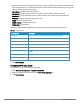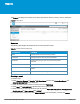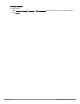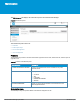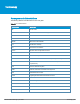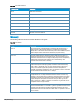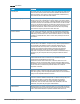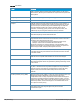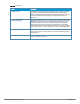User's Manual
HP Cloud Network Manager | User Guide Reports | 81
Reports
The Reports tab displays the summary of the reports generated for networks, security, and PCI Compliance.
Figure 8: Reports pane
Overview
The following table displays the parameters that are used to generate a report.
Data pane item Description
TITLE Displays the title name of the report generated.
DATERUN Displays the date on which report was generated.
SAVEDBY Indicates the user login name using which the report was
generated.
STATUS Displays the current status of the report generated.
ACTIONS
Allows to either export the report locally or send to an email
address.
SCHEDULEDTYPE
Indicates when the report is triggered.
Table 31: Contents of the reporting pane
Creating a report
To create a report:
1. Select Reports > Network or Security or PCI Compliance and then click Create New Report. The
CREATENEWREPORT page is displayed.
2. Select the period for which you want to view the report from TIME SPAN.
3. Select Now from RUN REPORT to generate report for the current period.
4. Select how often you want to generate the report by choosing One Time, Daily Interval, Weekly Interval,
Monthly Interval, or Yearly Interval from REPEAT.
5. To send the report through email, select EMAIL REPORT, enter email address, and then click Create.