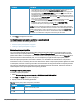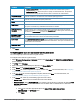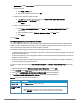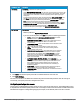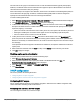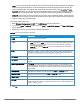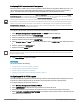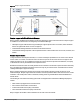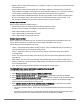User's Manual
65 | Wireless configuration HP Cloud Network Manager | User Guide
The users who do not sign up for the internet service can view the “allowed” websites (typically hotel property
websites). The website names must be DNS-based and support the option to define wildcards. This works for
client devices with or without HTTP proxy settings.
When a user attempts to navigate to other websites, which are not in the whitelist of the walled garden profile, the
user is redirected to the login page. In addition, a blacklisted walled garden profile can also be configured to
explicitly block the unauthenticated users from accessing some websites.
To create a walled garden access.
1. Select Wireless Configuration > Security > WALLED GARDEN. The Walled Garden details are displayed.
2. Click Blacklist:n Whitelist:n. The Walled Garden data pane is displayed.
3. To allow users to access a specific domain, click New and enter the domain name or URL in the WHITELIST
data pane. This allows access to a domain while the user remains unauthenticated. Specify a POSIX regular
expression (regex(7)). For example:
l yahoo.com matches various domains such as news.yahoo.com, travel.yahoo.com and finance.yahoo.com
l www.apple.com/library/test is a subset of www.apple.com site corresponding to path /library/test/*
l favicon.ico allows access to /favicon.ico from all domains.
4. To deny users access to a domain, click New and enter the domain name or URL in the BLACKLIST data
pane. This prevents the unauthenticated users from viewing specific websites. When a URL specified in the
blacklist is accessed by an unauthenticated user, AP sends an HTTP 403 response to the client with a simple
error message.
If the requested URL does not appear on the blacklist or whitelist list, the request is redirected to the external
captive portal.
5. Select the domain name/URL and click Edit to modify or click Delete to remove the entry from the list.
6. Click OK to apply the changes.
Disabling captive portal authentication
To disable captive portal authentication, perform the following steps:
1. Select Wireless Configuration > Network.
2. Select the network profile for which captive portal needs to be disabled and then click Edit. The
Networks/Configuration <profile-name> pane is displayed.
3. Select Security and select NONE from SPLASH PAGE TYPE.
4. Click Save Settings.
DHCP configuration
This section provides the following information:
l Configuring DHCP scopes on page 65
l Configuring DHCP server for client IP assignment on page 67
Configuring DHCP scopes
The VC supports different modes of DHCP address assignment. With each DHCP address assignment mode,
various client traffic forwarding modes are associated.
Configuring local and local, L3 DHCP scopes
You can configure Local and Local, L3 DHCP scopes.