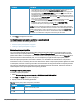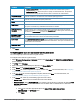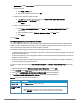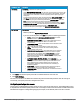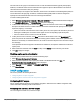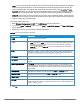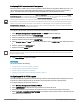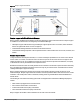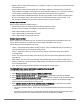User's Manual
Data pane item Description
INTERNAL If INTERNAL is selected as splash page type:
l Under SPLASH PAGE VISUALS, use the editor to specify text and colors for the
initial page that will be displayed to users connecting to the network. The initial
page asks for user credentials or email, depending on the splash page type
configured
l To change the welcome text, enter the required text in WELCOME TEXT, and
click Save. Ensure that the welcome text does not exceed 127 characters.
l To change the policy text, enter the required text in POLICY TEXT, and click
Save. Ensure that the policy text does not exceed 255 characters.
l To change the color of the splash page, click the box corresponding to BODY
BACKGROUND COLOR and select the required color from the palette.
l To redirect the guest users, specify the URL in REDIRECT URL.
l To preview the captive portal page, click PREVIEW SPLASHPAGE .
EXTERNAL If EXTERNAL is selected, perform the following steps:
l Select a profile from Captive Portal Profile.
l If you want to edit the profile, click Edit and update the following parameters:
l TYPE — Select either RADIUS AUTHENTICATION (to enable
user authentication against a RADIUS server) or
AUTHENTICATION TEXT (to specify the authentication text to
returned by the external server after a successful user
authentication).
l IP OR HOSTNAME— Enter the IP address or the hostname of the
external splash page server.
l URL— Enter the URL for the external splash page server.
l PORT — Enter the port number for communicating with the
external splash page server
l CAPTIVE PORTAL FAILURE —This field allows you to configure
internet access for the guest clients when the external captive
portal server is not available. Select Deny Internet to prevent
clients from using the network, or Allow Internet to allow the
guest clients to access internet when the external captive portal
server is not available.
l AUTOMATIC URL WHITELISTING — Select Enabled or
Disabled to enable or disable automatic whitelisting of URLs. On
selecting this for the external captive portal authentication, the
URLs allowed for the unauthenticated users to access are
automatically whitelisted. The automatic URL whitelisting is
disabled by default.
l AUTH TEXT— Indicates the authentication text returned by the
external server after a successful user authentication.
l REDIRECT URL— Specify a redirect URL to redirect the users to
another URL.
5. Click Save. The enforce captive portal rule is created and listed as an access rule.
6. Click Save Settings.
The client can connect to this SSID after authenticating with username and password. After the user logs in
successfully, the captive portal role is assigned to the client.
Configuring walled garden access
On the internet, a walled garden typically controls access to web content and services. The walled garden access
is required when an external captive portal is used. For example, a hotel environment where unauthenticated users
are allowed to navigate to a designated login page (for example, a hotel website) and access all its contents.
HP Cloud Network Manager | User Guide Wireless configuration | 64