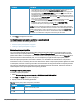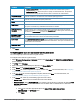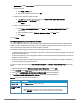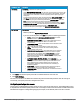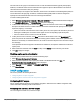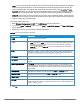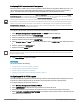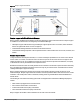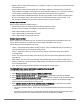User's Manual
Parameter Description
l Radius Authentication - Select this option to enable user authentication against a
RADIUS server.
l Authentication Text - Select this option to specify an authentication text. The specified
text will be returned by the external server after a successful user authentication.
IP or HOSTNAME
Enter the IP address or the hostname of the external splash page server.
URL
Enter the URL of the external captive portal server.
PORT
Enter the port number that is used for communicating with the external Captive portal server.
USE HTTPS
Select this to enforce clients to use HTTPS to communicate with the captive portal server.
This option is available only if RADIUS Authentication is selected.
CAPTIVE PORTAL
FAILURE
This field allows you to configure internet access for the guest users when the external
captive portal server is not available. Select Deny Internet to prevent guest users from using
the network, or Allow Internet to access the network.
AUTOMATIC URL
WHITELISTING
On enabling this for the external captive portal authentication, the URLs that are allowed for
the unauthenticated users to access are automatically whitelisted.
AUTH TEXT
If the
External Authentication splash
page is selected, specify the authentication text that is
returned by the external server after successful authentication. This option is available only if
Authentication Text is selected.
REDIRECT URL
Specify a redirect URL if you want to redirect the users to another URL.
4. Click Save.
Configuring guest logon role and access rules for guest users
You can configure up to 64 access rules for a guest network.
To configure access rules for a guest network:
1. Select Wireless Configuration > Networks and then click Create New. The CREATEANEWNETWORK
pane is displayed.
2. For TYPE, select Wireless.
3. Enter a name that is used to identify the network in the Name (SSID) box.
4. Select Guest under PRIMARY USAGE and click Next.
5. In the VLANS tab, set the configuration if required, and then click Next. For more information, see Configuring
VLAN settings for a WLAN SSID profile on page 26
6. In the SECURITY tab, set the configuration if required, and then click Next. For more information, see
Configuring security settings for a WLAN SSID profile on page 27
7. In the Access tab, select any of the following types of access control:
l Unrestricted — Select this to set unrestricted access to the network.
l Network Based — Select Network Based to set common rules for all users in a network. By default, Allow
any to all destinations access rule is enabled. This rule allows traffic to all destinations. To define an
access rule:
a. Click (+) icon and select appropriate options for RULE TYPE, SERVICE, ACTION,
DESTINATION, and OPTIONS fields.
b. Click Save.
HP Cloud Network Manager | User Guide Wireless configuration | 62