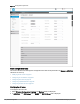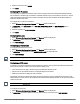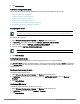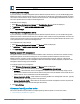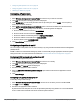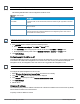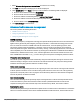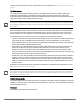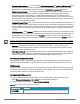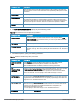User's Manual
33 | Wireless configuration HP Cloud Network Manager | User Guide
3. Click Save Settings.
Additional configuration tasks
This section describes the following additional tasks that can be performed after an AP is set up:
l Configuring VC VLAN on page 33
l Configuring auto join mode on page 33
l Configuring LED display on page 33
l Disabling inter-user bridging on page 34
l Preventing local routing between clients on page 34
l Enabling dynamic CPU management on page 34
Configuring VC VLAN
12 3
The IP configured for the VC can be in the same subnet as AP or can be in a different subnet. Ensure that
you configure the VC VLAN, gateway, and subnet mask details only if the VC IP is in a different subnet.
To configure the VC VLAN:
1. Select Wireless Configuration > System. The System details are displayed.
2. In GENERAL, enter subnet mask details in VIRTUAL CONTROLLER NETMASK.
3. Enter a gateway address in VIRTUAL CONTROLLER GATEWAY.
4. Enter VC VLAN in VIRTUAL CONTROLLERVLAN.
Ensure that VC VLAN is not the same as native VLAN of the AP.
5. Click Save Settings.
Configuring auto join mode
The auto join mode feature allows APs to automatically discover the VC and join the network.
The Auto Join Mode feature is enabled by default. If the auto join mode feature is disabled, a New link is displayed
in the Access Points tab. Click this link to add APs to the network. If this feature is disabled, the inactive APs are
displayed in red.
Enabling or disabling auto join mode
To enable or disable auto join mode:
1. Select Wireless Configuration > System. The System details are displayed.
2. In GENERAL, set the auto join mode to deny or allow from AUTO JOIN MODE by selecting Enabled or
Disabled.
3. Click Save Settings.
Configuring LED display
To enable or disable LEDdisplay for all APs in a cluster:
1. Select Wireless Configuration > System. The System details are displayed.
2. In GENERAL, set the LED display to Enabled or Disabled.
3. Click Save Settings.