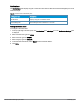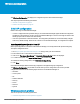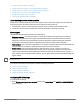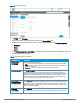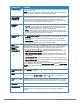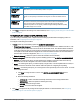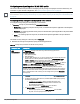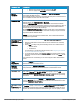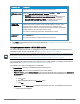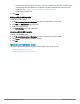User's Manual
HP Cloud Network Manager | User Guide Wireless configuration | 22
Wireless configuration
The Wireless Configuration tab displays the configuration pane for Cloud Network Manager.
This chapter provides the following information:
l Initial AP configuration on page 22
l Wireless network profiles on page 22
Initial AP configuration
Before connecting to Cloud Network Manager:
l If an AP is shipped with factory default settings, the Cloud Network Manager applies the default configuration
parameters on the AP when it connects to the Cloud Network Manager. The user can change the values in the
default group and the AP inherits this automatically.
l If the AP is operational in subscriber networks, the configuration parameters of an AP were already changed
from factory default settings. When the AP connects to Cloud Network Manager, no configuration is required.
Importing existing configuration from AP
When a preconfigured AP is included in Cloud Network Manager, it is initially listed under unprovisioned group.
To import a configuration to AP:
1. Go to https://portal.hpcloudnetworkmanager.com and log in with your user credentials.
2. Ensure that the AP is connected to the wired network.
3. Click an AP. The Import New Group and Overwrite Existing Config options are displayed.
4. To create a new group, click Import to New Group tab and then click Save.
To overwrite an existing configuration, click Overwrite Existing Config.
5. Click Save.
Cloud Network Manager deletes the existing configuration and applied the group configuration.
The Wireless Configuration tab provides an overall view of your AP configuration. This section provides
configuration information on the following major tabs of the Cloud Network Manager UI:
l Networks
l Access points
l RF
l Wireless IDS/IPS
l Security
l DHCP
l Services
l System
Wireless network profiles
This section provides the following information:
l Understanding wireless network profiles on page 23