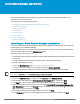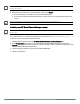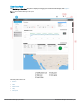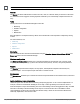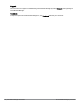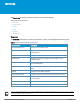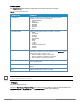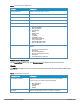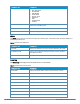User's Manual
HP Cloud Network Manager | User Guide Cloud Network Manager user interface | 11
Cloud Network Manager user interface
The Cloud Network Manager User Interface (UI) provides a standard web-based interface that allows you to
configure and monitor a Wi-Fi network.
This chapter provides the following information:
l Activating your Cloud Network Manager subscriptions on page 11
l User interface on page 13
l Notifications on page 15
l Help on page 15
l Search on page 14
l Tabs on page 14
l Support on page 16
l Feedback on page 16
Activating your Cloud Network Manager subscriptions
You must purchase and activate a subscription for each HP Cloud-Managed AP before the AP can be configured
and managed by HP Cloud Network Manager.
Upon subscription purchase, your subscription licenses is delivered via email. You can activate the subscription
and associate APs with it, using the HP My Networking portal.
Before proceeding, ensure that you have:
l The HP Sales Order confirmation email that contains the Sales Order Number and email addresses associated
with the order.
l The serial numbers and MAC addresses of the APs to be covered by the subscription(s).
To activate a subscription for the AP(s):
1. Log in to the My Networking portal at hp.com/networking/mynetworking/.
l If you do not have an HP Passport, you can register by selecting Create an account.
l If you are associated with more than one company, select the company where the APs are installed.
To ensure your HP Cloud Network Manager account is set up properly, confirm that your company name and address
are correct. From My Profile, select Edit profile > Change company information.
2. Return to the My Networking home page, and under Licenses, select Register license.
3. Enter the Sales Order Number in the Order number or Registration ID box, and then click Next.
4. In the Email box, enter your email address from the Sales Order confirmation, and then click Next.
5. Select the subscription license you want to use, for example JL020AAE HP Cloud Network Manager One
Year Subscription, and then in the Redeem box enter the number of subscriptions (at least 1, a maximum of
5) you want to activate at this time. Click Next.
6. Enter the MAC address and serial number of each AP, and then click Next.
7. On the Reminders page, accept the five suggested dates for expiration notices, and then click Next.