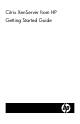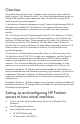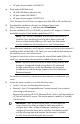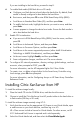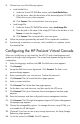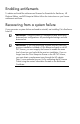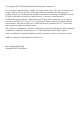Getting Started Guide
3. Choose from one of the following options:
o Local Media Drive
i. Under the Virtual CD/DVD-Rom section, select
Local Media Drive.
ii. From the menu, select the drive letter of the desired physical CD/DVD-
ROM drive on your client computer.
iii. Click
Connect. The connected drive icon turns green.
o Local Image File
i. Under the Virtual CD/DVD-ROM section, select
Local Image File.
ii. Enter the path or file name of the image (ISO file) in the text box or click
Browse to locate the image file.
iii. Click
Connect. The connected drive icon turns green.
4. Follow the prompts generated by the Install CD to complete the installation.
5. If performing a restoration or recovery, when installation is complete, restore
from backup files.
Configuring the HP ProLiant Virtual Console
When you initially boot up your machine, the HP PVC setup wizard appears and
guides you through initial configuration. The wizard only appears during the initial
configuration.
1. Select the language, and then click
OK. The Welcome screen appears.
2. Click
Forward.
3. Accept the End User License Agreement. Click
Forward. The Enter a root
password page appears.
4. Enter a password for your root account. Confirm the password.
5. Click
Forward. The Set Screen Resolution page appears.
6. Select a screen resolution.
7. Click
Forward. The Set the date/time page appears.
8. Set the date, time, and time zone, and then specify the NTP server.
9. Click
Forward. The Server Hostname/Server Management Interface page
appears.
10. Enter the hostname, and then configure the server management interface.
11. Click
Forward. The HP Insight Management Agents/HP System Management
Homepage page appears.
12. Choose the manageability options. To manage the server using HP SIM, you
must enable the HP SIM Agents.
13. (Optional) If you have not set up any storage repositories, the Setup Storage
Repository page appears.
14. To exit the wizard, click
Finish. The PVC appears.