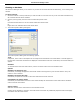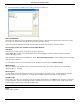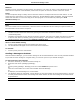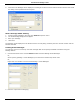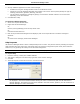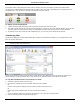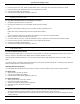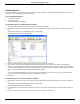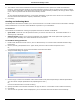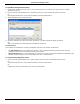Software Guide
HP Classroom Manager 10.61
84
To Send Work Using Advanced Send
1. Decide which Students to send work to, All or a defined Group. You will have the opportunity to exclude
Students if required.
2. Choose {School}{Send/Collect Work - Advanced} from the Control window drop down menu bar.
Or,
Click the Send/Collect icon on the Control toolbar and select Send/Collect.
3. The Send/Collect Work wizard will open.
4. Select an operation from the list and click Send Work. The Select Students dialog will appear.
Or,
Add a new operation by clicking New and completing the wizard.
To Collect work
Two methods are available for retrieving completed work files from Student workstations:
The Quick Collect option remembers the last file(s) sent via Quick Send and provides a quick and easy
method for retrieving the work back at the end of a session.
Advanced Collect lets you select the file(s) to retrieve from a list of pre-defined Send/Collect operations and
provides greater flexibility as to which Students the work is collected from.
To Collect Work Using Quick Collect
1. Choose {School}{Send/Collect Work – Quick Collect} from the Control window drop down menu.
Or,
Click the Send/Collect icon on the Control toolbar and select Collect Work.
Or,
If displayed, click the Collect Work icon on the Control toolbar.