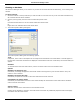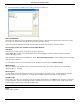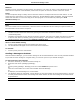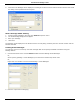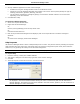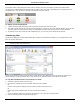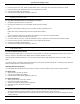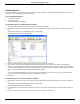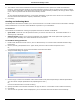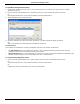Software Guide
HP Classroom Manager 10.61
79
3. Set any additional properties for each of the messages.
Indicate how long the message should remain on the Students screen.
Choose an icon to be displayed alongside the message. This can be used to quickly identify the type of
message, Information, Question, Warning, and Stop.
You can further highlight the message by playing a sound at the Student machine. The sound varies
depending on the icon selected.
4. Click OK when ready.
To Send a Pre-Defined Message
1. Select the required Student icons.
2. Right-click and select Message.
Or,
Choose {Client}{Message} from the drop down menu.
Or,
Click the Communicate icon.
3. Each of the pre-defined messages will be displayed, click on the required item to send the message to
Students.
Or,
To create a new message, select Preset Messages.
Help Requests
HP Classroom Manager allows a Client to Request Help from a Control. They do this either by selecting the request
Help Command from the Client menu (assuming that it has not been configured for quiet mode, which hides the
Client icon) or by pressing the hotkeys set in the Client Configurator.
Note: If the Student Toolbar is enabled Students can request help by clicking on the Help request icon.
To request help
1. Press the Hotkeys, usually ALT+LSHIFT+RSHIFT.
2. This opens a dialog box into which they type their name and the message.
3. Click OK.
4. The Help Request will then be sent to the connected Control.
Note: The Tutor can request support directly from a Lab Technician or Network Manager, a 'Get Support' icon will
be displayed in the Control window toolbar allowing the Tutor to Chat directly with the Lab Technician or
Network Manager. This feature will need to be enabled in the Tech Console, speak to your Lab Technician or
Network Manager for further information.