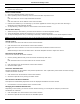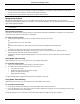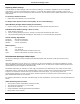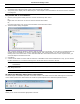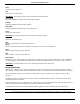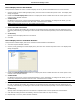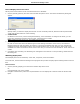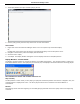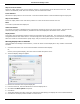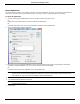Software Guide
HP Classroom Manager 10.61
67
Adjusting Audio settings
You can adjust the audio settings within HP Classroom Manager to match the capabilities of your multimedia
workstations or to fine tune performance. However, you should note that the higher the quality of sound you
select, the greater the volume of data that needs to be sent. This can affect screen update performance on slower
workstations.
To Access the Volume Controls
1. Right click on the speaker icon in the task bar.
To change other options such as sound quality, do one of the following: -
Global Method (Changes default setting for all Clients)
1. Choose {View}{Current Settings – Audio} from the Control window drop down menu
Individual Client Method (During a Show or View)
1. While Viewing the Client.
2. Choose {View}{Settings for Client – Audio} from the View window drop down menu.
3. The Audio Setting dialog will be displayed. This allows you to set the following properties.
Volume Settings Adjustments
Threshold Microphone sensitivity
Microphone Volume of microphone
Speaker Volume of speakers
Enable Options
On Turn Audio on
Off Turn Audio off
Talk Set the Control Audio to Talk function only
Listen Set the Control Audio to Listen function only
HP Classroom Manager Video Player
HP Classroom Manager provides exceptional multimedia support with full Audio, Video and remote control
capabilities.
While the Video Player can be used to run a video file on the local workstation, HP Classroom Manager‟s remote
control capabilities combined with full Audio Support enable you to use this tool to enhance training sessions and
demonstrations across multiple PCs simultaneously.
All standard video files, for example .avi and .mpg, are supported. The Video Player runs locally on each Client
workstation and the video file can be accessed locally or from a network drive. If video files are stored locally the
impact on the network is minimized as only the data to control the player, e.g. start, stop, pause and
synchronization packets, are sent. If each Client machine retrieves the video file from a network drive you will
place additional demands on the network.
For optimum performance, store the video files locally on each workstation, you may wish to use File Distribution to
do this.
Other influencing factors will be:
The number of Client workstations accessing the file;
The speed of the network e.g.: 10/100 MB;
The size of the video file;
Client workstation memory/performance specification;
Other traffic on the network.
Notes: