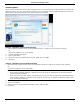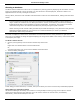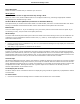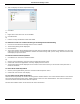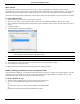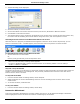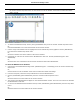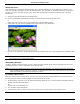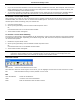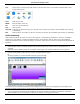Software Guide
HP Classroom Manager 10.61
56
Showing to Students
The Show feature enables the Control user to emphasize key learning points by displaying the information on their
screen to a selected Client or group of Clients. You can also show a stored Replay file, Audio file a Video or an
Application that is currently running at the Control.
During a Show, the Control can nominate a selected Client to take over the demonstration, making them the Show
Leader.
Note: When showing the Control screen to Clients, the screen information is sent to each Client machine in turn.
In some network environments where there is limited network bandwidth available or when showing to
larger numbers of machines this can affect performance. In these circumstances, HP Classroom Manager‟s
Broadcast Show facility can be enabled, see Control Configurator, Connectivity. This results in the screen
information being sent to all machines simultaneously thus improving the speed of transfer.
Whilst reducing overall network traffic generated by HP Classroom Manager, using this feature will generate
additional broadcast packets on your network. It is recommended that you consult your Network
administrator before using this feature.
To include a 'snapshot' of the screen in the Student Journal click Print Screen during the Show or right-click the
Show icon on the taskbar. A dialog will appear displaying the image to be added to the Journal, notes can be added
to accompany the image.
To Show a Control screen
1. Choose {Client}{Show} from the Control window drop down menu.
Or,
Right-click on a selected Client icon and choose Show.
Or,
Click the „Show Menu‟ icon on the Control toolbar and choose Show.
2. The Show dialog will appear.
In this dialog you select the Client, or Clients, that you will Show your screen to and set any associated properties.
Select what you would like to Show
HP Classroom Manager will identify if the Control is running multiple monitors, giving you the option to choose
which one to Show from the drop down list. If you are unsure which is the correct screen, click Identify.
Alternatively, select Whole Desktop to show all.