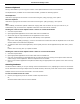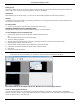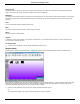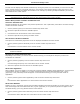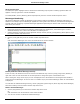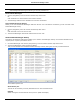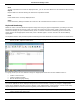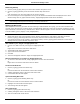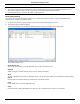Software Guide
HP Classroom Manager 10.61
52
Save
To keep a permanent record of the displayed items, you can save the details to a text file before disconnecting.
Export
Exports data to a CSV file allowing the data to be imported if needed.
Print
Prints details of the currently displayed items.
Close
Closes the History dialog but details will continue to be recorded while the Control is connected.
Keyboard Monitoring
Allows the Tutor to monitor Students keyboard usage while using any approved application, providing a real-time
insight into Student activity during a class. The Tutor can monitor the entire class, quickly viewing any typed
content and keeping an eye on Student activity levels. To further enhance the monitoring process a Tutor can
create 'Target' and 'Inappropriate' words lists, when a Student types a word on the list it will be immediately
highlighted.
The keyboard monitor also provides a perfect monitoring tool when Students are online in forums or search forms.
Note: Keyboard Monitoring is not available in the following languages: Korean, Simplified Chinese, Traditional
Chinese, Arabic, Japanese and Russian.
In 'Typing' mode you can view details of Target or Inappropriate words and use the available icons to:
Create a new word list.
Load an existing word list.
Monitor Student Typing activity.
Note: "Details" layout is the default layout, you will be unable to view Keyboard monitoring in any other layout.
The current application will be displayed along with the text the Student is typing, any Target or Inappropriate
words will be identified with either a green (Target) or red (Inappropriate) visual indicator. A count of how many
Target/Inappropriate words that have been typed by each Student will also be displayed.
Note: Keyboard Monitoring can be setup at startup. Choose {School}{Configuration}{Start Options} from the
Control window drop down menu.