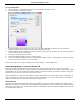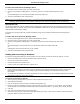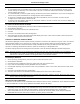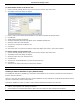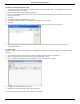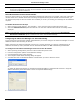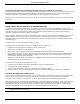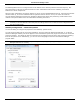Software Guide
HP Classroom Manager 10.61
25
To set a background
1. Choose {Layout – Set Background) from the Control window drop down menu.
2. The Set Background dialog will appear.
3. Select the location of the image you wish to use. The default BMP files are stored in the HP Classroom
Manager program folder. A preview of the selected image is provided.
4. Choose Image position on display to select the position of the image. If you select Tile you can also choose to
centre the Client icons on the image.
5. If required, select a Background Color.
6. Click OK to add the background to the Control window.
7. If you are adding the background to an existing Layout, choose {Layout – Save Layout} to update. To create
a new Layout, select {Layout – Save Layout As}.
If you wish to clear the currently set background, choose {Layout – Clear Background}.
Power Management – Power on/Power off
Power consumption equates largely with heat generation, which is a primary enemy in achieving increased
performance. Newer processors are larger and faster, and keeping them cool can be a major concern. With millions
of workstations in use, and sometimes hundreds located in the same company, the desire to conserve energy has
grown from a non-issue to a real issue in the last five years.
Power Management is a technique that enables hardware and software to minimize system power consumption. It
works by shutting down portions of the hardware during periods of low or no use, meaning that the workstation is
ready to work when you are and conserve energy when you are not.
Client Power On
To Power on an HP Classroom Manager Client the workstation must have a Wake-on-LAN network adapter and a
BIOS that will support it (consult your network adapter documentation for more information), the Client must also
be „Known‟ to the Control. The Control sends a Wake-on-LAN packet to the Client network adapter, which instructs
the workstation to Power On.