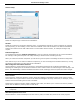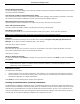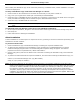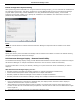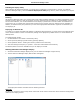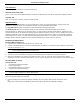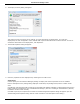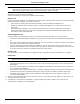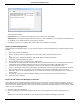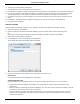Software Guide
HP Classroom Manager 10.61
13
The dialog has two tabs:
Log tab enables you to monitor the deployment as it reaches each workstation.
Status tab lists the stage the deployment has reached on each workstation. For example, the installation may
be complete on one machine but still in progress on another.
7. Click Close to return to the Deploy Main window when the installation is complete.
Deploy a Client Configuration
Using HP Classroom Manager Deploy, you can remotely deploy a Client Configuration file containing specific Client
settings.
1. Select the required workstations.
2. Choose {Deploy}{Client Configuration} from the Deploy Main window drop down menu.
Or,
Right click on the selected workstations and choose Deploy-Client Configuration.
3. The Deploy Summary dialog will appear.
4. Click Properties to enter the details for the deployment.
5. Click Browse to specify the folder containing the Client Configuration file that is to be deployed. The default
configuration file is CLIENT32.INI and is stored in the HP Classroom Manager installation directory.
6. Click Edit to access the Client Configurator in order to make changes to the Configuration file.
7. For the new settings to take effect immediately, by default the Client Service will be automatically restarted
after the deployment. If not required, clear the Restart the HP Classroom Manager Client service box.
8. Click OK to return to the Summary dialog. You can view the contents of the configuration file by clicking on
the file name.
9. Click Deploy. A progress dialog will appear enabling you to monitor the status of the deployment.
10. Click Close when complete.
Deploy an HP Classroom Manager License file
When installing an HP Classroom Manager package, a license file is sent to each workstation. However, there may
be occasions when the license information needs updating. For example, you have purchased additional licenses
and the license file needs updating to reflect this. By using HP Classroom Manager Deploy you can remotely update
the file on user workstations.
1. Select the required workstations.
2. Choose {Deploy}{HP Classroom Manager License file} from the Deploy Main window drop down menu.
Or,
Right click on the selected workstations and choose Deploy-HP Classroom Manager License file.