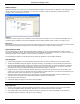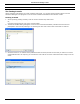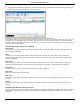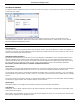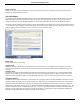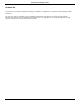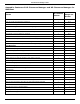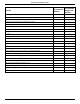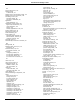Software Guide
HP Classroom Manager 10.61
159
Test Reports Window
The Reports window enables the Tutor to review the results of an exam. You also have the option to allow Students
to see their own results.
By selecting the required item in the Tree view you can display two types of report, a Class Summary and
individual Student summaries. Each can be printed and copies are also stored, in HTML format, in the \\HP\HP
Classroom Manager\Tests\Reports folder.
Note: An alternative location for the reports can be specified in the Tutor Profiles option.
Class Summary
This provides a summary of each Students result in tabular format. The report details the number of questions in
the exam, the number of points available (questions other than multiple-choice are worth 1 point for each correct
answer) and itemizes each Students score.
Individual Student Summary
By selecting the Student name in the Tree view you can display a full breakdown of the individual results. This is
ideal for highlighting any problem areas that the Student may have. If you have applied a Grading Schema the
marked grade along with any comments you added would also be displayed. An index itemizing the points scored
for each question is provided from which you can jump to each question to see how the Student answered.
The toolbar provides shortcuts to a number of additional features:
Show Results
This enables you to show each Student their results and, if required, include the answers. To display to all Students
simultaneously highlight Students Reports in the tree, to show to an individual Student select their name.
The Test Player will re-open at the Student workstations enabling them to view each question in turn. The window
will indicate which questions they got right, wrong or, in the case of questions that have multiple answers, partially
correct.
If you have chosen to include the answers, a Show Answers button will appear on the Test Player window enabling
the Student to toggle between their response and the correct answers.
Show Report
This option enables you to display the individual summary reports at Student workstations.
Print Report
Enables the Tutor to obtain a printed copy of the Class and Student summaries. Highlight the required item in the
Tree and click Print Report.
When ready, close the window to return to the Test Console dialog from where you can exit the test. This will clear
the results or reports from the Student screens.