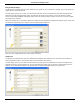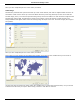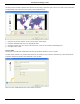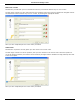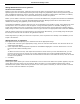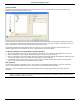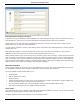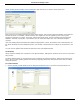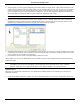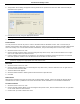Software Guide
HP Classroom Manager 10.61
150
Question Details
The Question Details dialog completes the Create Question process. Decide where to store the question and
whether to add any additional author notes.
Stored questions are maintained in an internal database, school.mdb, within the HP Classroom Manager program
folder. The Question Editor window displays stored questions in a tree view. You are able to customize this to your
own requirements by creating subjects and topics within each subject.
The Question Details dialog also displays the Tree view and you can choose whether to add a question to an
existing Subject/Topic or to create a new area. Supporting text can also be added.
To Add New Subjects and Topics While Creating A Question
1. Select Create Subject and enter an appropriate name. Click OK. The Subject will be added to the Tree view.
2. Within the Subject, create a Topic. Select Create Topic and enter a name. Click OK.
3. Author‟s information can now be added. If required, edit the description and add any additional supporting text.
You can also assign a Level to each question to indicate the level of difficulty.
4. Click Finish to store the question and return to the Create a Question dialog. Either select another question
type or click Close to return to the Question Editor window.
Edit Questions
To edit a stored question, highlight it in the Tree and choose {Questions}{Edit Question} from the drop down
menu, click the Edit The Selected Item icon or right-click on the question and select Edit.
Change the required details by selecting the appropriate tab on the Edit Question dialog and click Ok when
complete.
Note: Questions can be duplicated, right-click on the question and select Duplicate. The Edit Question dialog will
appear, if required, make any changes and click Ok when complete, the duplicate question will now appear
under the original question in the Tree.