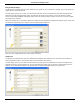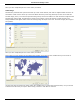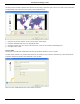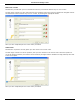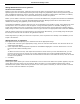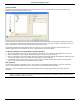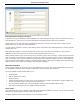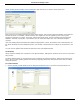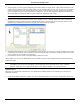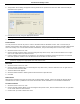Software Guide
HP Classroom Manager 10.61
146
Once you have completed part one of the wizard, click Next.
Label Image
Students are presented with a picture that has up to four areas marked, each with an adjacent blank‟ text box. At
the bottom of their screen will be up to four text labels which they must drag and drop into the correct text box.
The first stage, of five, is to enter the question along with up to four text labels. You then select the image that the
Students will need to label. Click Browse to search for the images. The list of pictures currently stored in the
Images database will appear. Either select an existing image or Import a new one. Click Use to apply the image to
the question.
Once you have completed part one of the wizard, click Next.
If the image you have chosen for the Label Image question is too large for the viewable area you can resize it.
Use the scroll-bars to position the image within the viewable area. To select the required section, use your mouse
to draw around the area you require. When ready, hit Enter or click Next to continue.