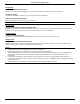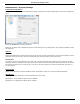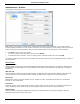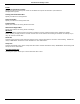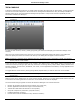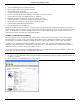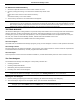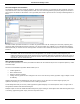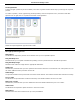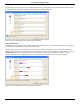Software Guide
HP Classroom Manager 10.61
142
The Test Designer User Interface
The Designer comprises two modes of operation, Questions and Exams. You navigate the two interfaces using the
drop down menus or the icons displayed above each tree view. Stored Questions grouped by Subject are shown in
the top pane and Exams at the bottom. The right-hand pane shows a preview of the currently selected Question or
Exam.
The main toolbar provides shortcuts to a number of general tasks such as creating user accounts, importing and
exporting data and managing question resources. The Layout toolbar icon enables you to customize the Designer
Interface should you wish to work in either Question or Exam mode. Select Normal Layout to return to the default
interface.
Note: An online resource centre is available providing teachers with access to a wide range of curriculum based
information that can be used within the Testing Module. The portal is provided and managed by HP
Classroom Manager but the actual content will be provided by Educators for Educators which will ensure it
reflects up to date and relevant curriculum content. Select {Help}{Online Resources} from the Designers
drop down menu to access the site.
The Questions Interface
You can create questions in a variety of formats and these can be enhanced by the use of imported pictures, videos
and sound clips.
The four icons available in Question Mode enable you to:
Create Questions
Edit a selected item
Delete a selected question
Change the way questions are arranged in the Tree. This can be by Author, Question Type, Subject or Level
of Difficulty.
Subjects and Topics can be added to the Tree at any time or, if you are not sure which subject groups your
questions will belong to, you can add them when creating a question.
To add Subjects directly to the tree, select {Questions}{New Subject} from the drop down menu or right-click in
the Questions window and select New Subject.
Multiple Topics can then be added beneath a Subject by right-clicking on the Subject name and selecting New Topic
or choosing {Questions}{New Topic} from the drop down menu.