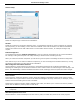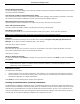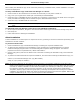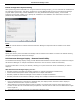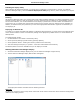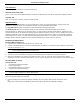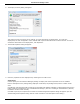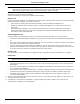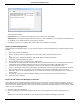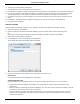Software Guide
HP Classroom Manager 10.61
7
Once created, the distribution copy can be used when performing a standard install, a Silent Installation or as part
of a remote deployment.
To Setup a distribution copy of HP Classroom Manager on a Server
1. Create a folder on the network that is accessible to all PCs that you may want to install on.
2. Copy, from your original source media (CD or download) the file SETUP.EXE.
3. Create and copy a valid NSM.LIC file to this folder. If a License file is not present in the folder when running the
install, HP Classroom Manager will be installed using the default Evaluation license.
4. Create and copy a CLIENT32.INI file to this folder.
Note: You can make the network folder „read only‟ to avoid the configuration being altered by unauthorized
users.
To Install HP Classroom Manager from a Server onto individual workstations
1. At the required workstation, navigate to the network folder containing the HP Classroom Manager setup files.
2. Run Setup.exe.
3. Follow instructions in Starting the Installation.
Silent Installation
A silent installation is one that requires no input from the user, providing a convenient method for performing a set
installation at several machines.
To perform a silent install
1. Create a distribution copy of HP Classroom Manager containing the required installation files.
2. To determine the properties for the Installation, at the command line run INSTCFG.EXE /S from the HP
Classroom Manager program folder. The Install Configuration Options dialog will appear. The selected
properties are stored in a parameter file, default name NSS.ini.
3. Choose {File}{Save} and save the „NSS.ini‟ file to the folder containing the distribution copy of HP Classroom
Manager.
4. To perform the Silent Install at the required workstation, from the folder containing the distribution copy, run:
msiexec /i "HP Classroom Manager.msi" /qn (MSI installer)
setup /S /v/qn (setup.exe installer)
Note: HP Classroom Manager can be installed via Active Directory. The software installation group policy object
(GPO) must be applied to organizational units (OUs) containing computer accounts rather than users. Please
note that for software installation to take effect immediately it is necessary to enable the, "Always wait for
the network at computer startup and logon" parameter in the Computer Configuration| Administrative
Templates| System| Logon| leaf of the group policy controlling the computers who are subject to software
installation. This change will affect login times for Windows XP machines that have this applied. Without this
change an additional log off / log on cycle is required to effect installation.