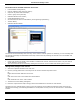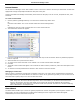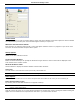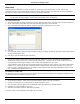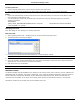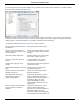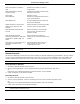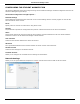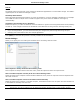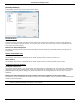Software Guide
HP Classroom Manager 10.61
120
To select the features to be made available on the Toolbar choose {View}{Current Settings – Student Toolbar}
from the Control window drop down menu.
Enable the Toolbar and decide whether to make it always visible. Alternatively, if the Toolbar is minimized the
Student can mouse over the top of their screen to make it appear. If the Tutor changes a setting that affects a
toolbar option, a message will appear. For example, enabling Internet restrictions.
The following Toolbar options can be turned on or off as required:
Shows the Image associated with
this Student
Displays the Student Icon image.
Shows the Students logged on
name or the name entered on the
Student Register.
Shows the Students logged on name
or the name entered on the Student
Register.
Class and Teacher information
Displays details of the current class,
Tutor name, subject and room.
Show amount of time left in the
Lesson
If a timed lesson is in progress,
indicates the time remaining.
Indicate when typing is being
monitor
Advises the Student when keyboard
monitoring is active.
Show Instant Messenger metering
state
Indicates the current status of
Messenger Monitoring.
Shows the current Printer status.
Blocked, Paused etc.
Shows the current Printer status.
Blocked, Paused etc.
Show Application monitoring
status and give access to
approved Applications
Indicates to Students the current
status of Application Monitoring,
Restricted or Unrestricted access. If
Restrictions apply, the list of
approved applications will be
displayed when Students click the
Toolbar icon.
Show Internet monitoring status
and give access to approved
websites
Indicates to Students the current
status of Internet Monitoring,
Restricted or Unrestricted access. If
Restrictions apply, the list of
approved websites will be displayed
when Students click the Toolbar icon.