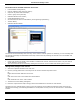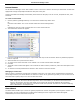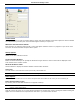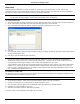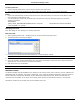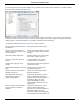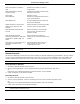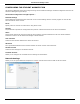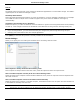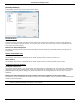Software Guide
HP Classroom Manager 10.61
119
To End a Class List
1. Choose {School}{End Class} from the Control window drop down menu.
2. Your current class will be ended and the Class Wizard will appear allowing you to start a new lesson.
Notes:
If the Tutor machine does not have write access to the Class Lists folder, the Tutor will not be able to create
new Class Lists or edit existing ones.
You can specify the location for the Class Lists to be stored by using the following registry key and then
specifying a location;
Files\Classlist
[HKEY_LOCAL_MACHINE\SOFTWARE\Productive Computer Insight\PCICTL\ConfigList\Standard]
"Files\\Classlist"="C:\\Temp"
Managing Class Lists
From this dialog you can manage your existing Class Lists.
Edit Class Lists
1. Select {School}{Class Lists – Manage} from the Control window drop down menu.
2. The Manage Class List dialog will appear.
3. From here you can edit the name & description of a Class and delete a Class.
Note: You are unable to delete a Class that is currently open.
4. To switch to a different Class, highlight that Class and click Select.
5. If you are unable to connect to Students, they may still be connected to a previous lesson. Select Disconnect
Students from a previous Lesson to end this connection.
6. Click Close when you are finished.
Note: To change the members of a Class you need to add or remove Students using the Known List of Students.
Student Toolbar
The Student toolbar provides feedback to the Student on the current lesson, time remaining, current websites and
applications that are available, the status of messenger, print, audio and keyboard monitoring and quick access to
initiate a Chat and request help. Students can also access their USB memory stick, Student Journal and any
resources from the toolbar. It can be set to be always visible at the top of the Student screen or to auto-hide.
All features included on the Toolbar can be customized by the Tutor.